What is Tvnserver.exe & How to Disable It
Do you need this remote control software?
- Do you want to keep tabs on other computers remotely? If so, you can use the TightVNC service because it is open-source and free.
- It may, however, cause high CPU usage and slow down your PC performance, so you may have to disable it and opt for other alternatives.
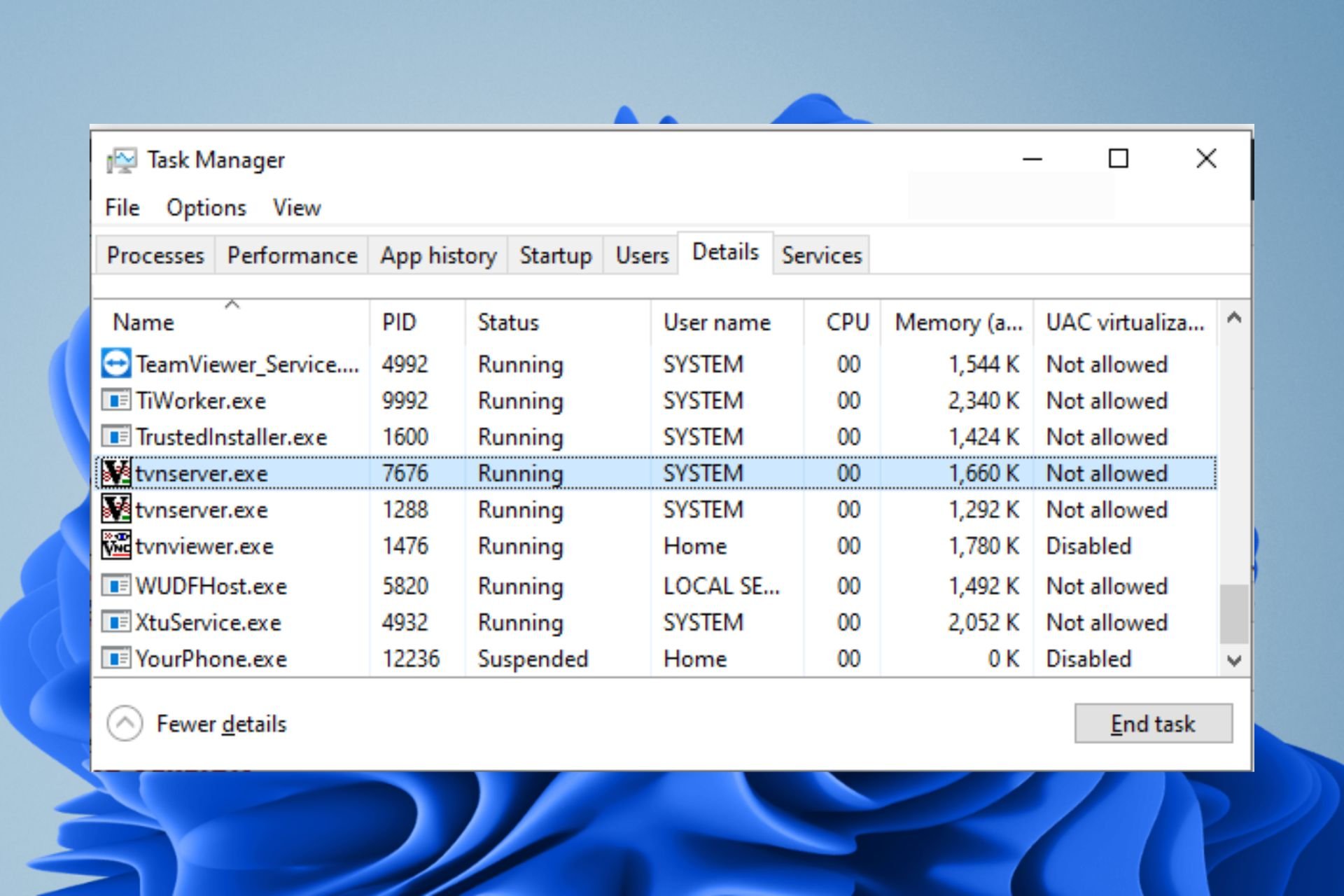
If you’re a system administrator or an organization with a handful of workers, you can admit to how useful remote software is in helping you keep track of their activities or just control their computers. The tvnserver.exe file does the same thing.
However, if you did not install this file or you did, but it is now causing issues, you may want to disable it. Let us take you through the steps to remove it from your system safely.
What is the TightVNC service used for?
TightVNC is a program that allows you to view and control computers over the Internet. The TightVNC server program or tvnserver.exe runs on the remote computer and host PC. It can be used to display and control your desktop on the remote machine.
The genuine TvnServer.exe file is located in the C:\Program Files (x86)\TightVNC\ directory on 64-bit Windows systems, while the same file can be found in the C:\Program Files\TightVNC\ directory on 32-bit Windows systems.
When compared with other screen–sharing programs, TightVNC has several advantages over them:
- Open-source – TightVNC is open-source software, meaning anyone can take the source code, modify it and create their version of TightVNC.
- Lightweight – You won’t need much memory or processor power to use TightVNC, making it ideal for older computers or those with limited resources.
- Free – You don’t need to subscribe to paid plans to use the software.
- Cross-platform – TightVNC is available for Windows, Mac, and Linux computers. This makes it useful for companies with a mix of operating systems in use by their employees.
Still, with all these advantages, you may find it unnecessary if it slows down your PC and makes it unresponsive. This necessitates that you disable it.
How do I disable Tvnserver?
Before you permanently disable the tvnserver.exe file, try the following first:
- Try ending the process from Task Manager.
- Free up some hard drive space.
- Check for Windows updates.
- Restart your PC.
1. Uninstall the TightVNC2 program
- Hit the Windows key, type Control Panel in the search bar, and click Open.
- Navigate to Programs, then click on Uninstall a program.
- Find TightVNC2, click on it, and select Uninstall.
Also, perform a clean sweep by removing software leftovers so that you don’t leave instances of the program running in the background and consuming more of your resources.
2. Perform the DISM and SFC scans
- Hit the Start Menu icon, type cmd in the search bar, and click Run as administrator.
- Type the following commands and press Enter after each one:
DISM.exe /Online /Cleanup-Image /Restorehealthsfc /scannow - Restart your PC.
On the other hand, there is also a quicker and more in-depth option for the above procedure, and that is a reliable repair app.
3. Run a virus scan
- Press the Windows key, search Windows Security, and click Open.
- Select Virus & threat protection.
- Next, press Quick scan under Current threats.
- If you don’t find any threats, proceed to perform a full scan by clicking on Scan options just below Quick scan.
- Click on Full scan, then Scan now to perform a deep scan of your PC.
- Wait for the process to finish and restart your system.
Is TightVNC safe to use?
Tvnserver.exe is not considered spyware, adware, or trojan because it does not have any malicious code embedded in it for performing any harmful actions on your computer.
However, despite its popularity and wide user base, many people have questioned TightVNC’s security. It’s possible that you may have a trojan camouflaged as the real file, and here is where the problem comes in.
To ensure the safety of the file, you need to download the software from the official site. Any other site could be suspicious and inject malware into your system.
The infected program may change the registry entries of your computer system so that it can start automatically every time you turn on your computer system.
Other tell-tale signs of a suspicious file include the file name, location, and size. Any discrepancies in this information should be a red flag that you’re not getting the real thing.
Lastly, you will notice a spike in the usage of resources and a degradation in your system’s performance after installing the non-legitimate file.
Hopefully, you now know what the tvnserver.exe file does and are in a better position to decide on whether to continue using it or disable it.
Find out more about the consent.exe file and the role it plays in your PC, as unpacked in our detailed guide.
For further suggestions, thoughts, or comments, leave a comment below.
Still having issues? Fix them with this tool:
SPONSORED
If the advices above haven't solved your issue, your PC may experience deeper Windows problems. We recommend downloading this PC Repair tool (rated Great on TrustPilot.com) to easily address them. After installation, simply click the Start Scan button and then press on Repair All.








