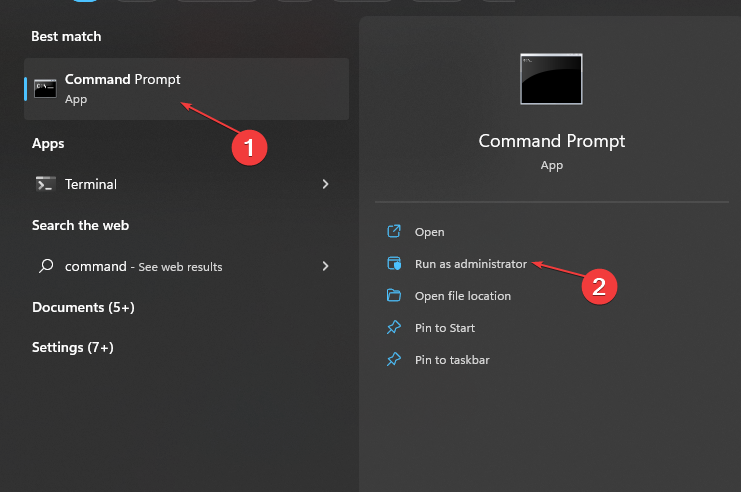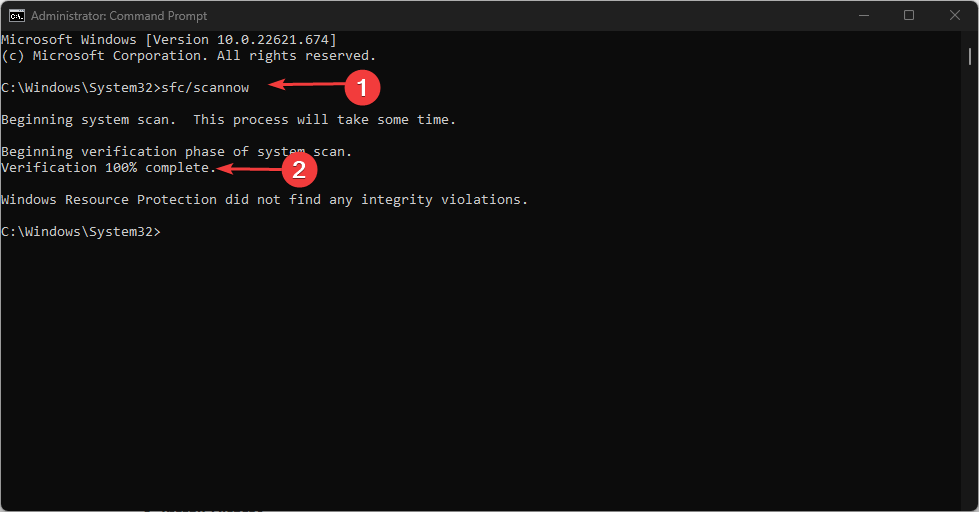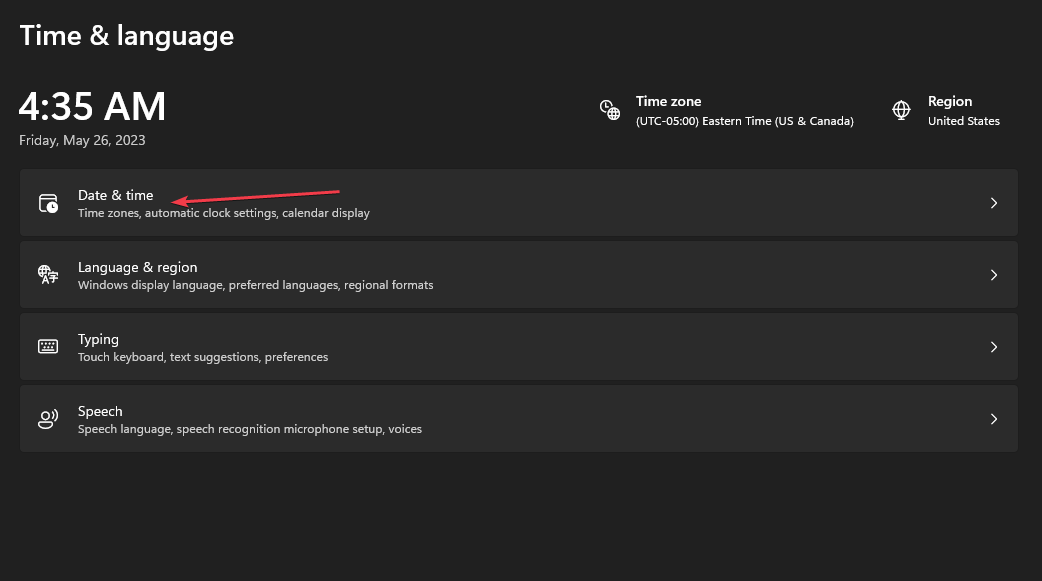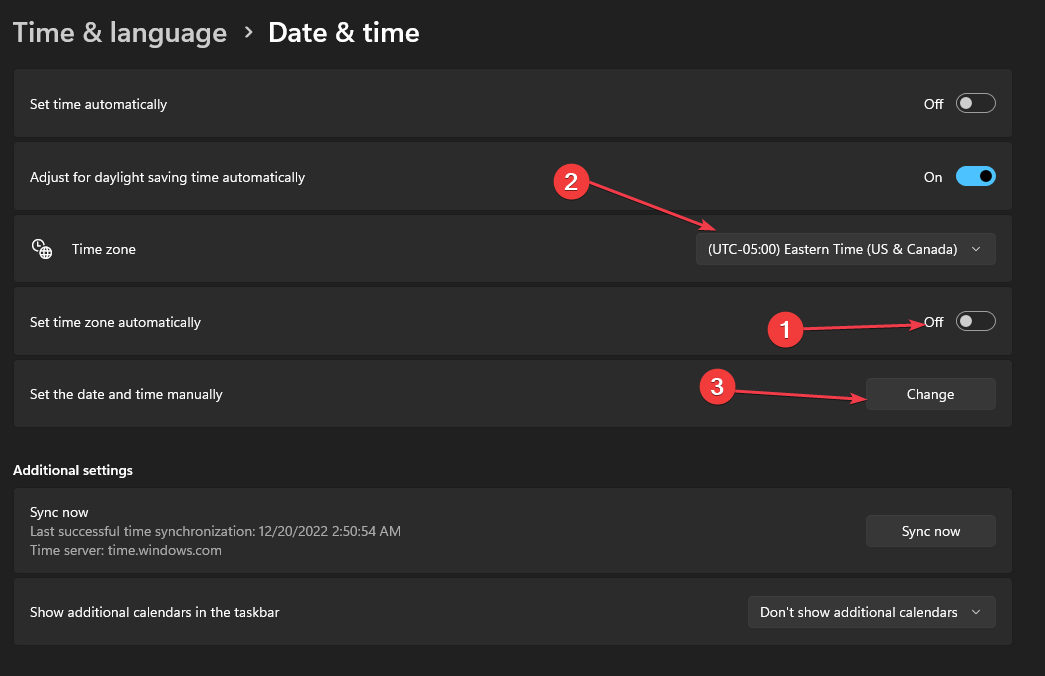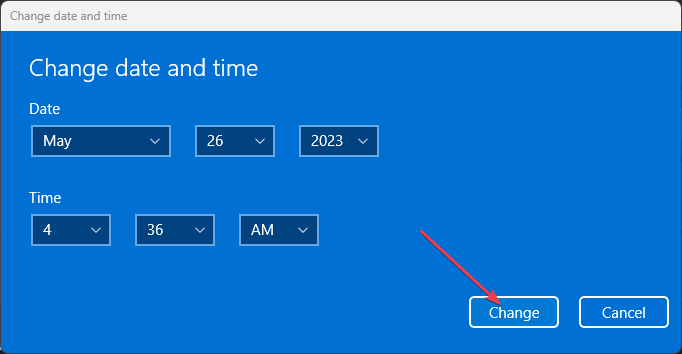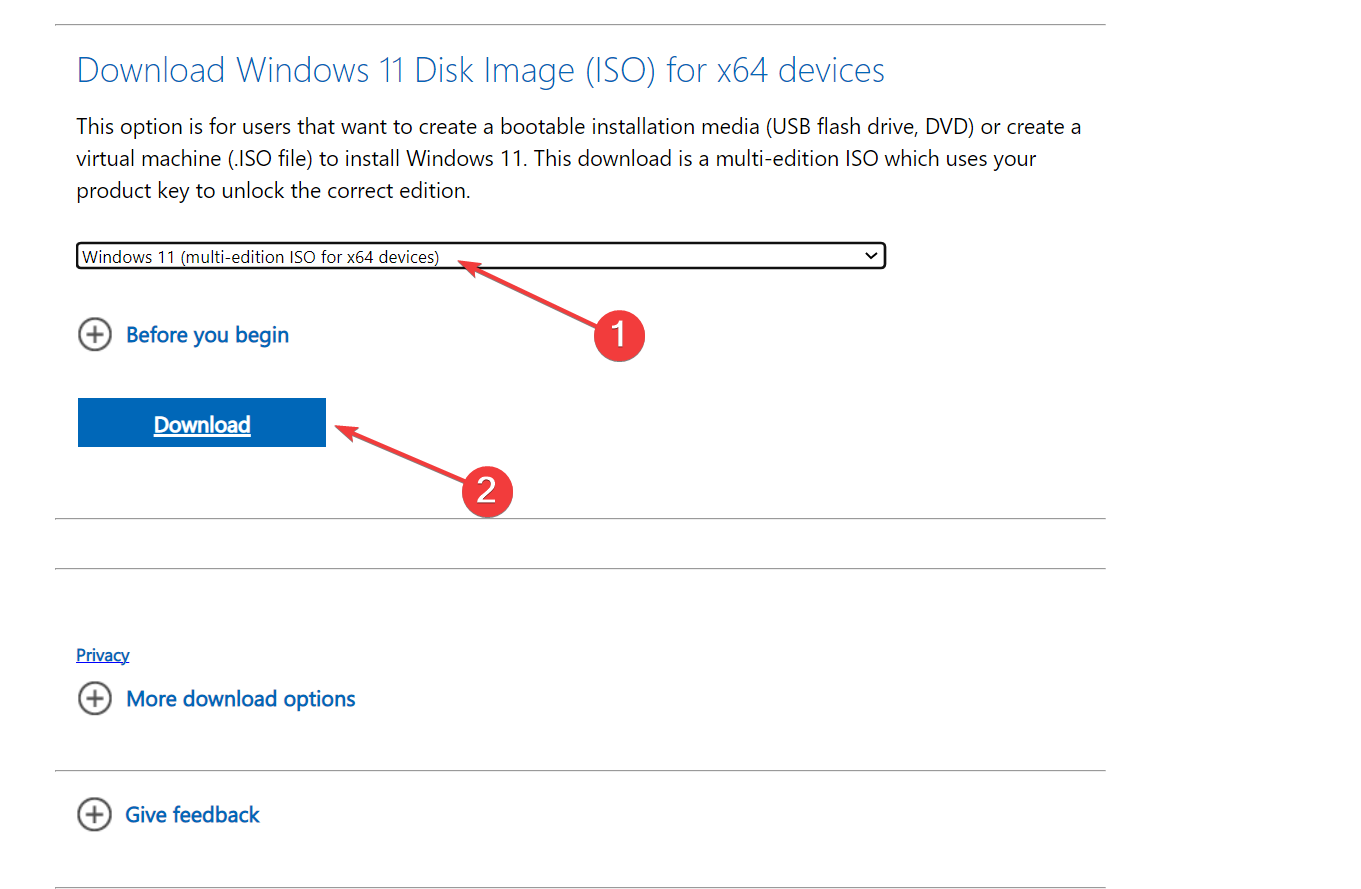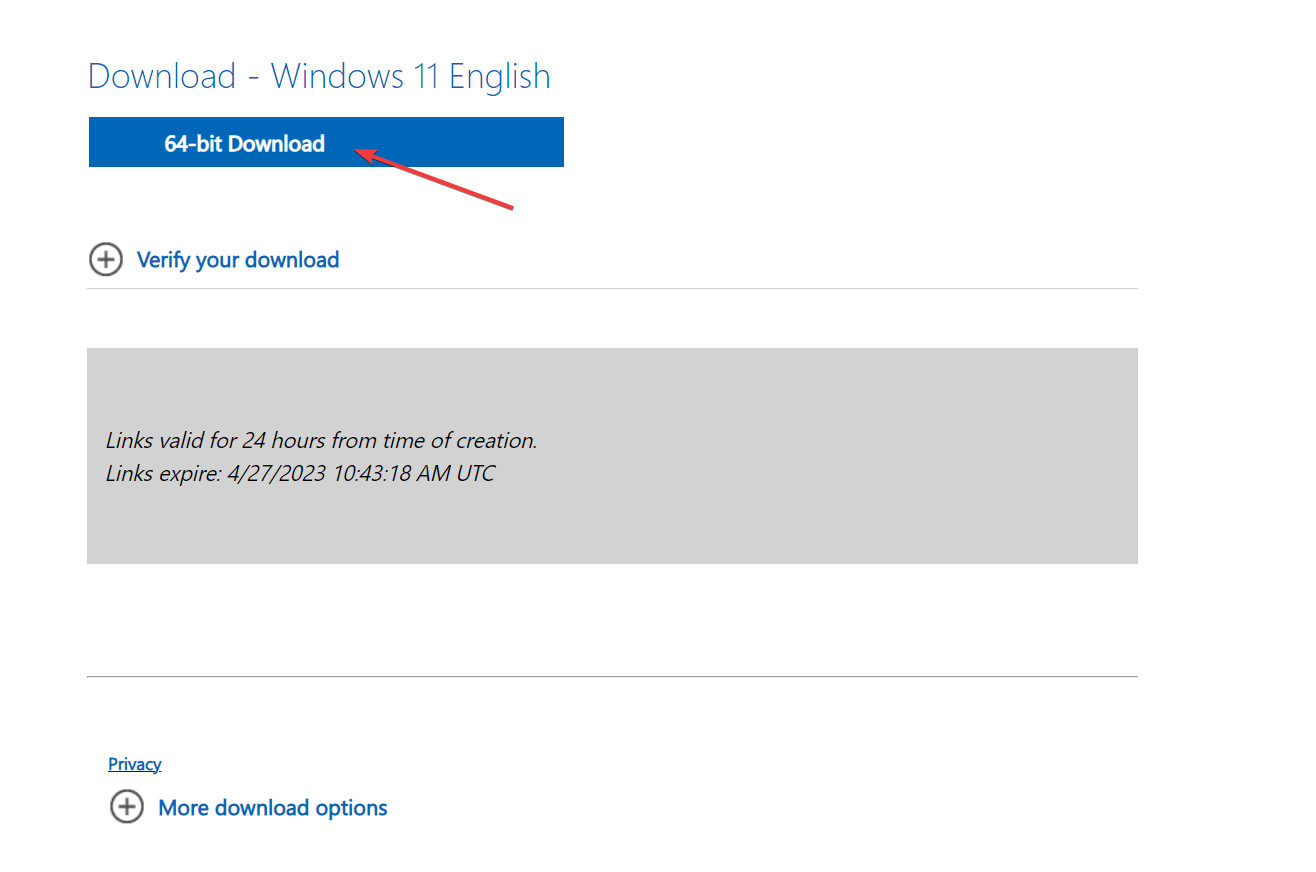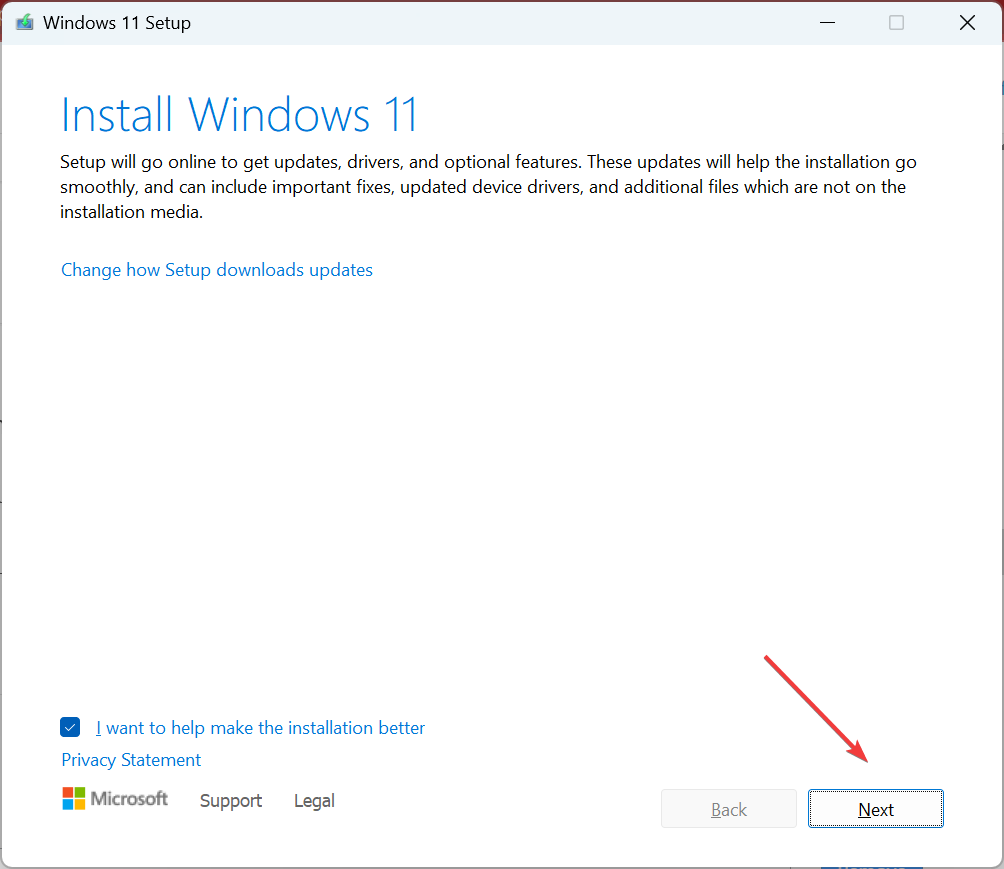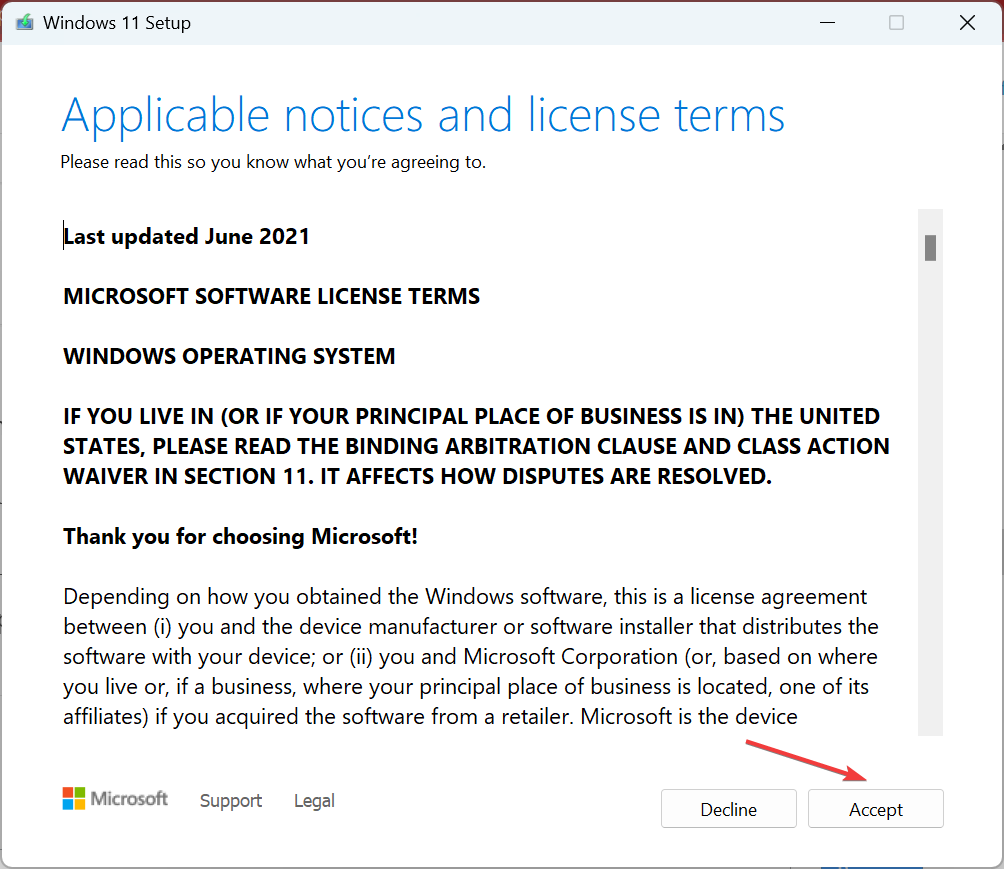800b0109 Windows Update Error: 3 Ways to Fix it
Perform an in-place upgrade if you encounter this error
- The 800b0109 error indicates Windows Update encountered an unknown error and can’t complete the update.
- Corrupt system files and issues with Windows update components can cause the error.
- You can fix the problem by running a System File Checker scan and performing an in-place upgrade.
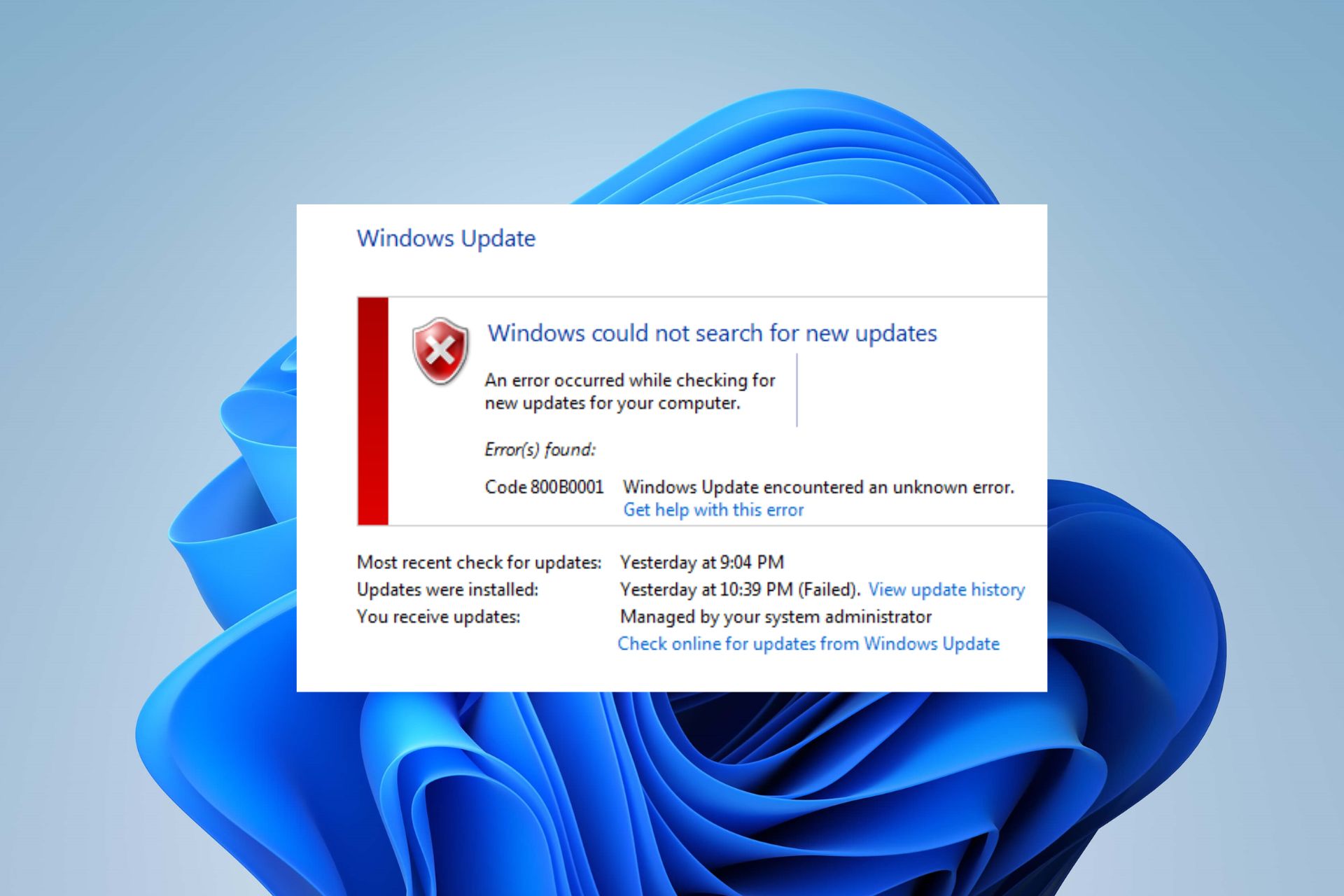
Many Windows users have reported an error 800b0109 they encounter when trying to install Windows updates or update a Windows component. The error can occur for many reasons and can sometimes be challenging to resolve.
Fortunately, this guide will discuss fixing the problem and updating Windows. Likewise, you can review our article about fixing Windows Update error 0x80d02002 on your PC.
What causes the 800b0109 Windows update error?
Some notable factors that can cause the Error(s) found: Code 800B0109 Windows Update encountered an unknown error on your PC are:
- Corrupt system files – You can run into errors due to corrupt system files. They become inaccessible when invoked by the system and can prevent the Windows update process from using them when needed. Hence, the Windows update error 800b0109 will appear.
- Windows update Temporary Cache folder – Old updates on your PC are stored in the Windows updates installer patch files as update cache files in the Temp cache folder. They can be corrupted when kept for long, interfering with Windows update services.
- Issues with the signing certificate for the Windows Update – If there’s an issue with the certificate on the update, this may lead to this error.
- Issues with Windows Update components – Updating Windows requires certain services to run on your computer. If these update services are not running correctly or intact, it can cause issues with the update you’re trying to install.
These factors can vary on different computers depending on the circumstances. Regardless, you can resolve the error by following the troubleshooting steps below.
How can I fix the 800b0109 Windows update error?
Here are some preliminary checks we recommend you apply:
- Restart Windows in Safe Mode – It will start Windows in a basic state, using a limited set of files and drivers, and fix temporary issues impeding its performance.
- Disable or uninstall antivirus software – It is common for antivirus software to interfere with or block the Windows update process. So, disabling it can resolve the error.
- Run a system restore – A system restore will backdate the computer to a previous point where it runs without errors. It will reverse system changes interfering with the update process.
If you still can’t update Windows after the above checks, proceed with these fixes:
1. Run an SFC scan
- Left-click the Start button, type Command Prompt, and click the Run as administrator option.
- Click Yes on the User Account Control (UAC) prompt.
- Type the following and press Enter:
sfc /scannow - Restart your PC and check if the update error persists.
Running an SFC scan will find and repair corrupt system files causing the Windows update error. You can check our article on fixing SFC scannow not working on your PC.
In addition, it’s more practical to repair damaged files using dedicated system repair tools. That is because it will fully detect system issues and repair them only by pressing Start Repairing.
2. Reset the timezone and time correctly
- Press Windows + I key to open Settings.
- Select Time & language and click on Date and time.
- Disable Set time zone automatically. Then, select the drop-down beside the Time zone in the new window and click on your correct zone.
- Click the Change button beside Set date & time manually.
- Choose the correct time and click on Change.
Doubling down and fixing the issues with time zone and time has been claimed to work by some users. Also, do not hesitate to consult this guide if the time keeps changing on your Windows PC.
3. Perform an in-place upgrade
- Go to Microsoft’s official website, choose the installed OS edition, and click Download.
- Select the product language from the dropdown menu, and click Confirm. Now, click on the download button to get the Windows 11 ISO.
- Once downloaded, double-click on the ISO file and click Open in the confirmation prompt.
- Now, run the setup.exe file and click on Next to continue.
- Click Accept to agree to Microsoft’s license terms.
- Finally, verify that the setup reads Keep personal files and apps. Click on Install to start the in-place update, and wait for the process to complete.
Performing this in-place upgrade will automatically reset the PC and add new files and updates. However, you are guaranteed the safety of your data since everything is secured.
Alternatively, you may be interested in our article about how to fix the 0x800f0900 Windows Update error on Windows 11. Also, check our guide about fixing Windows Update Error 0x80242017 on your PC.
If you have further questions or suggestions, kindly drop them in the comments section.
Still experiencing issues?
SPONSORED
If the above suggestions have not solved your problem, your computer may experience more severe Windows troubles. We suggest choosing an all-in-one solution like Fortect to fix problems efficiently. After installation, just click the View&Fix button and then press Start Repair.