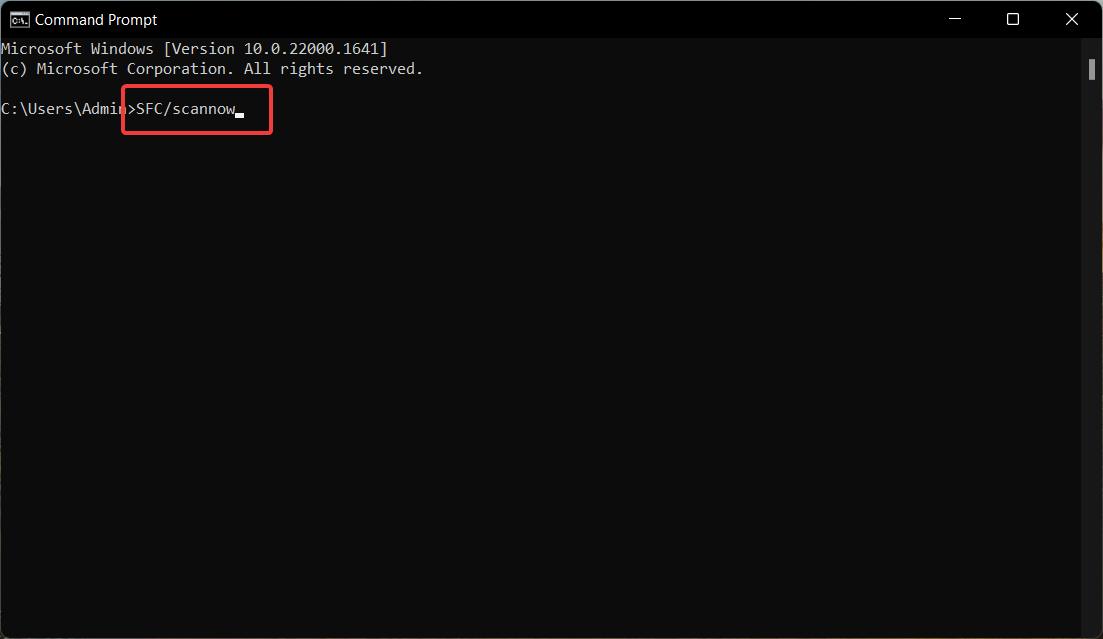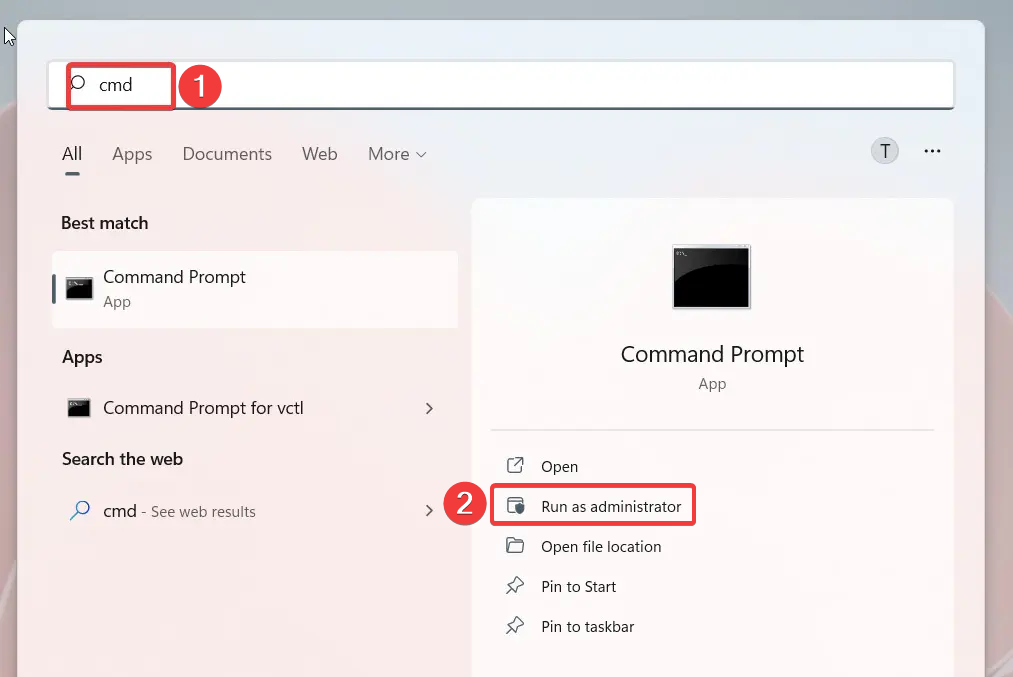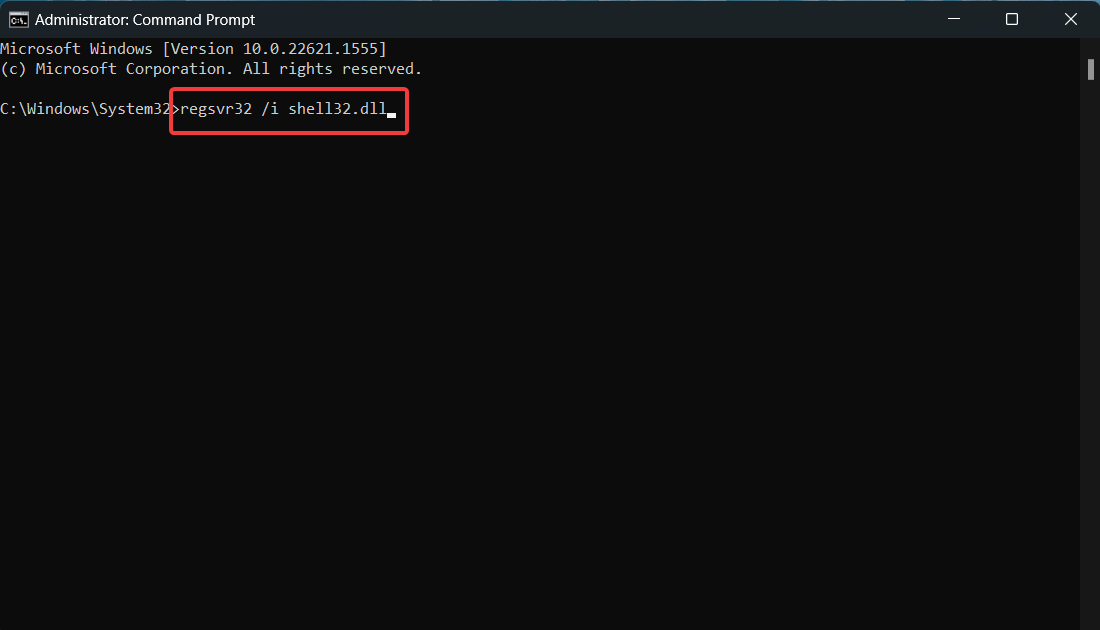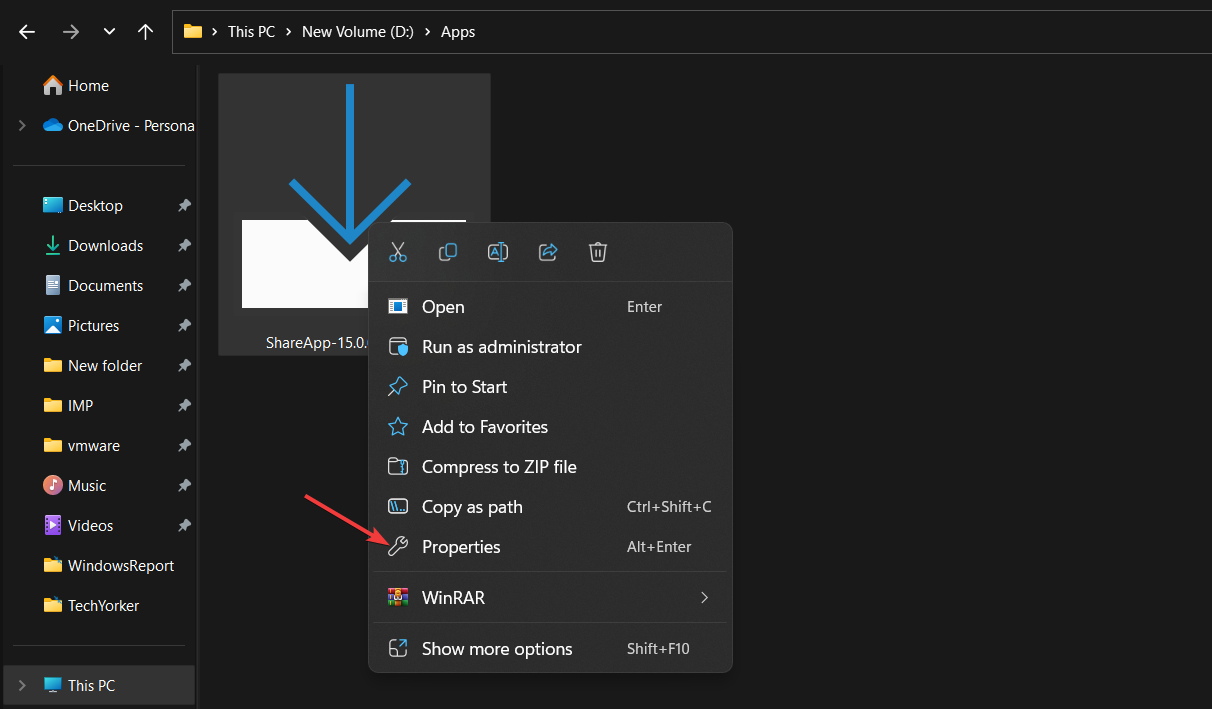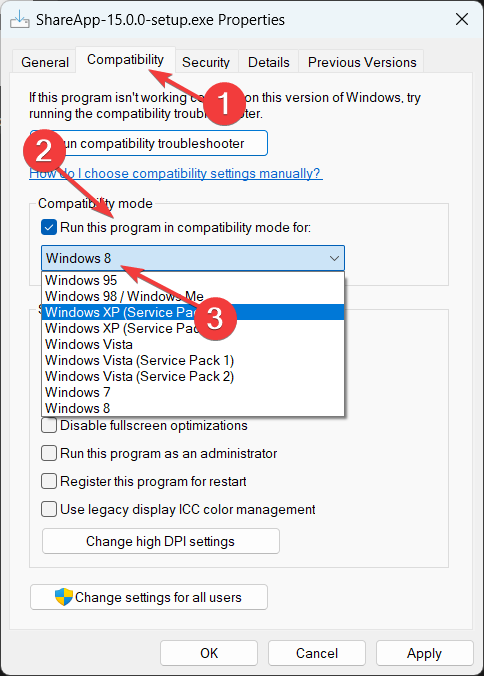.DLL is Not A Valid Win32 Application: 5 Ways to Fix it
The DLL might not be compatible with the system architecture
- .DLL is Not A Valid Win32 Application is a run time error that appears when the DLL is not supported by the OS version.
- Using a dedicated DLL fixer and executing the program in compatibility mode can help resolve the error.
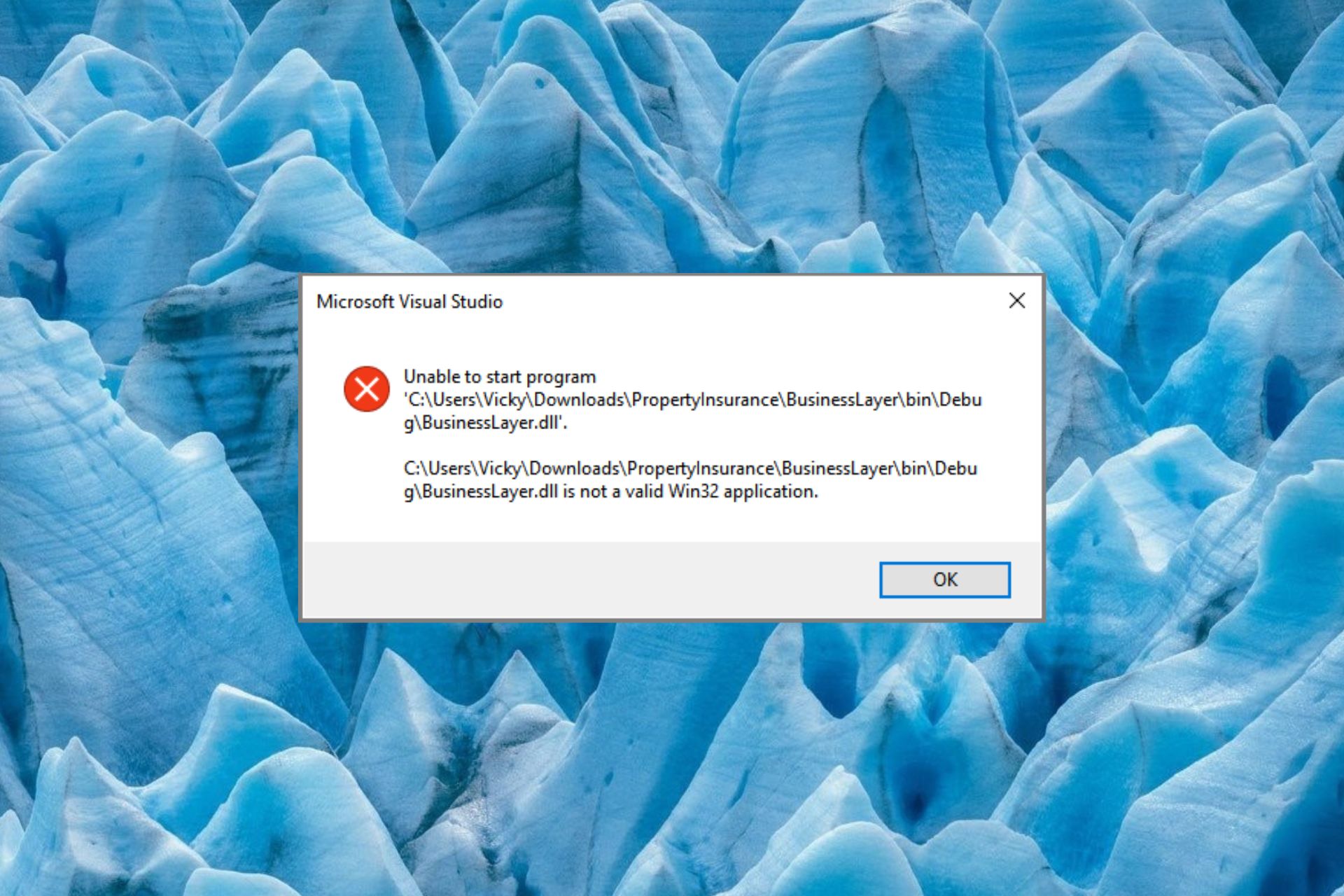
Many of our readers have run into an error .DLL is not a valid Win32 application when trying to launch a program or install an application.
This indicates that the DLL file is not supported, and as a result, Windows is unable to interpret its contents. Corrupt or missing DLL errors are frustrating but can be easily fixed using a few workarounds.
Why do I get the .DLL is Not A Valid Win32 Application error?
The error in question might arise because of one of the following reasons:
- Virus and malware – If an antivirus is not installed, viruses and malware can modify, delete and even overwrite the DLL causing all sorts of issues. Scan your PC with a reliable antivirus.
- Unsupported DLL version – The DLL version might not be supported with the system architecture of your Windows PC.
- Incomplete installation – The error can occur if the application has not been installed correctly. Uninstall the affected program and re-install it.
- Outdated application – If the concerned app hasn’t been updated for a long time, there can be incompatibilities with the system hence the error.
Now that we know the probable causes for this error, follow the solutions below to fix it.
How do I fix .DLL is not a valid Win32 application error?
1. Use a DLL fixer
The most prominent reason behind the .DLL is not a valid Win32 application error is the incompatibility issues between Windows and the program the DLL is a part of.
Trying to resolve such problems single-handedly is a Gordian knot, especially if you have little understanding of system-related errors.
Hence, it is recommended to use a reliable DLL fixer that is capable of resolving all sorts of DLL-related errors.
It will identify the invalid DLL and will replace them with the valid DLL file stored in its repository at a button click.
2. Run SFC and DISM scans
- Press the Windows key, type cmd in the search bar, and select the Run as administrator option from the result section.
- Type or copy-paste the following command and press the Enter key to initiate the SFC scan.
sfc /scannow
- After the verification is complete, type or paste the following command and press the Enter key to run the DISM scan.
DISM /Online /Cleanup-Image /Restorehealth
When the scanning process is complete, reboot your PC and check if the .DLL is not a valid Win32 application error persists.
3. Re-register Shell32.dll
- Press the Windows key to launch the Start menu, type cmd in the search bar and choose Run as administrator from the right result section.

- Type the following command and press the Enter key to execute it.
regsvr32 /i shell32.dll
- Press the OK button on the register server prompt that states that the action is completed.
Shell32.dll is a crucial system file of the Windows operating system which is executed every time an executable file runs on your computer.
If this .DLL becomes gets unregistered, you are likely to run into the .DLL is not a valid Win32 application error every time you attempt to run an application.
4. Run the program in compatibility mode
- Launch the File Explorer using the Windows + E shortcut and navigate to the file location.
- Right-click the executable file and choose Properties from the context menu.

- Switch to the Compatibility tab, enable the option saying Run this program in compatibility mode, and then in the drop-down, select the OS version in which you want to run the file.

- Finally, press the OK button to save the changes.
5. Manually install the compatible DLL
We always discourage our readers from downloading app installers and DLLs from unreliable internet sources, as doing so means exposing yourself to various online threats.
However, you can manually download the DLL file from trusted websites such as DLL Files, having a library of legitimate DLL files.
Hence, you should make sure that you download the correct version of the DLL compatible with your computer. After the download is completed, unzip its contents and paste the DLL into the program installation folder and try installing the program once again.
These are all the methods that will prove effective in resolving the .DLL is not a valid Win32 application error that appears when you launch a program on your PC.
If you didn’t upgrade to the latest OS, here’s our guide on how to fix missing DLL errors on Windows 10.
Also, if you have any queries or suggestions for us, do let us know in the comments section below.
Still experiencing issues?
SPONSORED
If the above suggestions have not solved your problem, your computer may experience more severe Windows troubles. We suggest choosing an all-in-one solution like Fortect to fix problems efficiently. After installation, just click the View&Fix button and then press Start Repair.