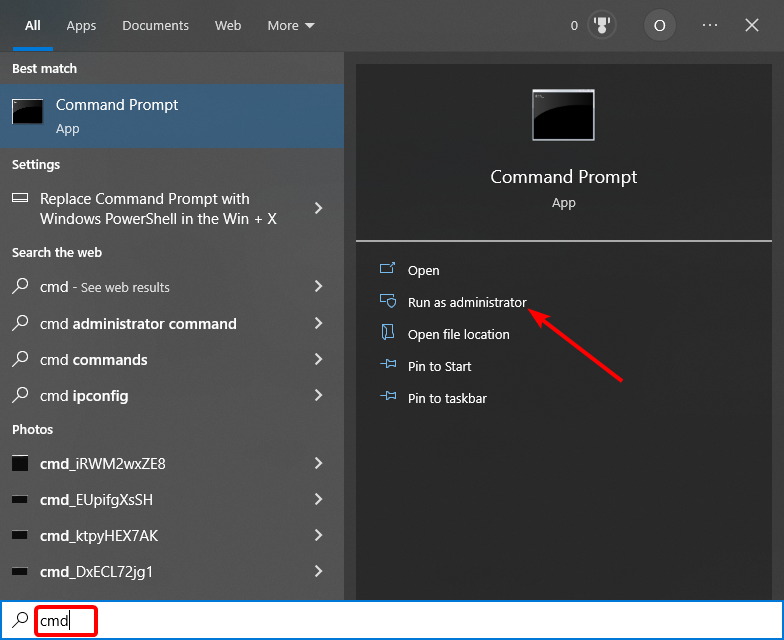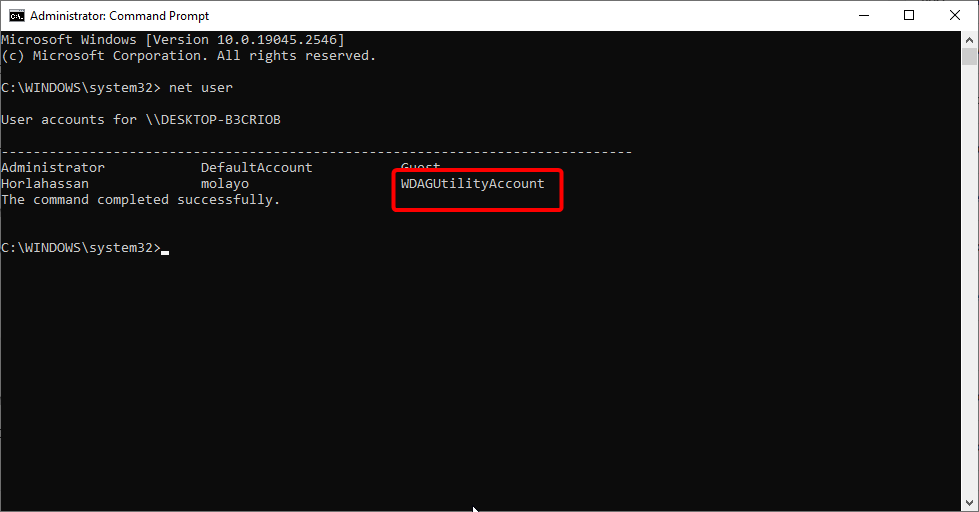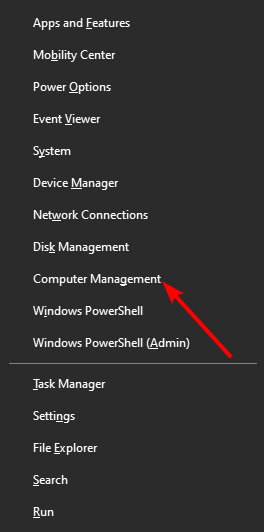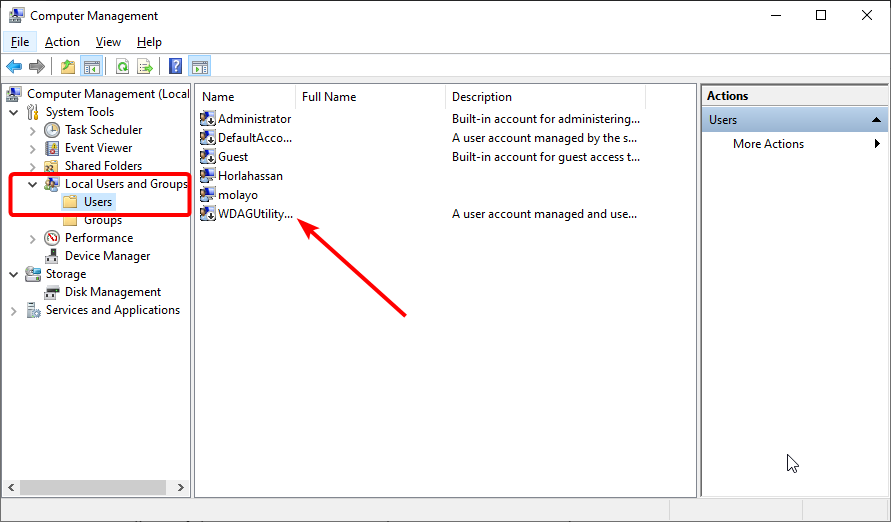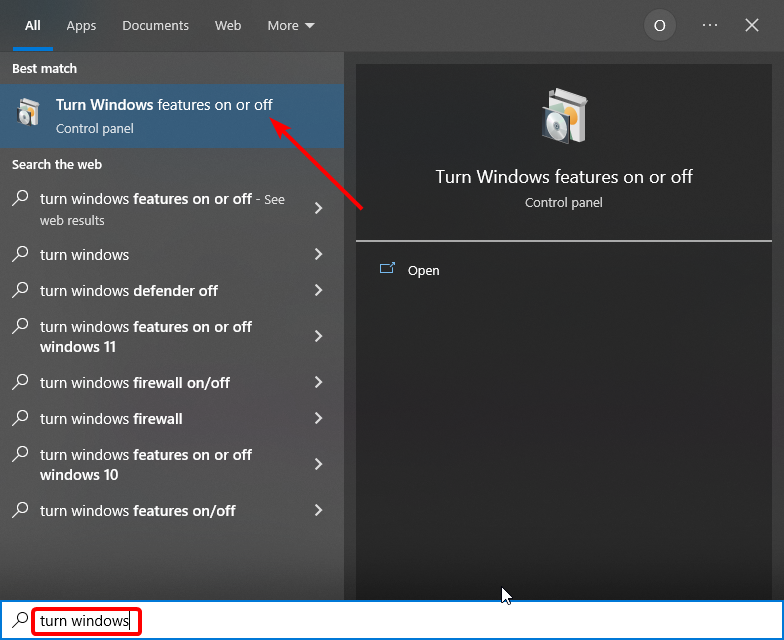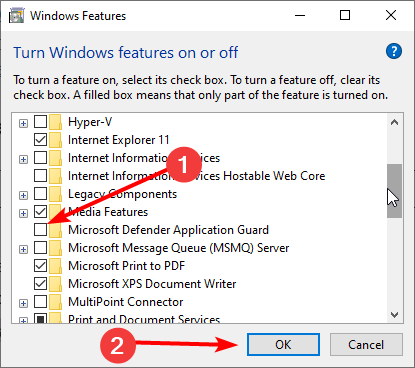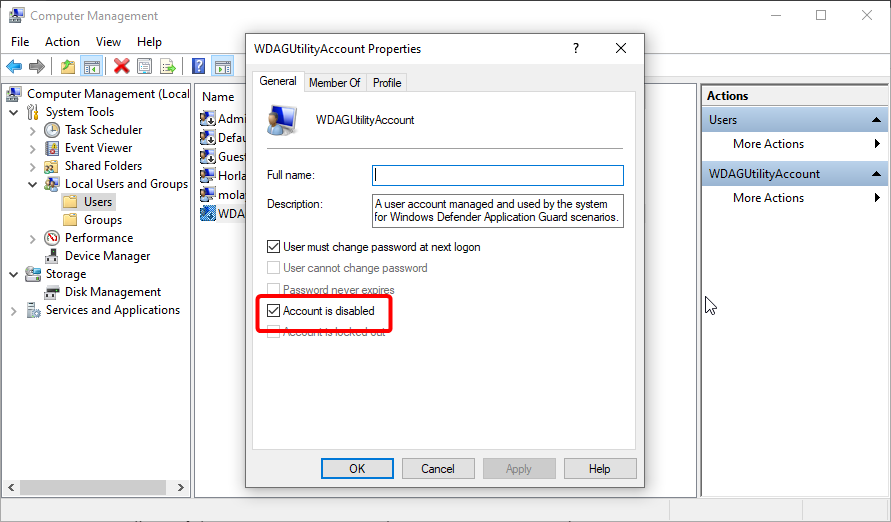WDAGUtilityAccount: What is it & Should you Disable it?
Everything you need to know about this built-in user account
- The WDAGUtilityAccount is a built-in user account that is part of your PC's security feature.
- If you want to disable or enable this account, you can do so via the Turn Windows Feature tool.
- You can also disable WDAGUtilityAccount using the Computer Management feature.
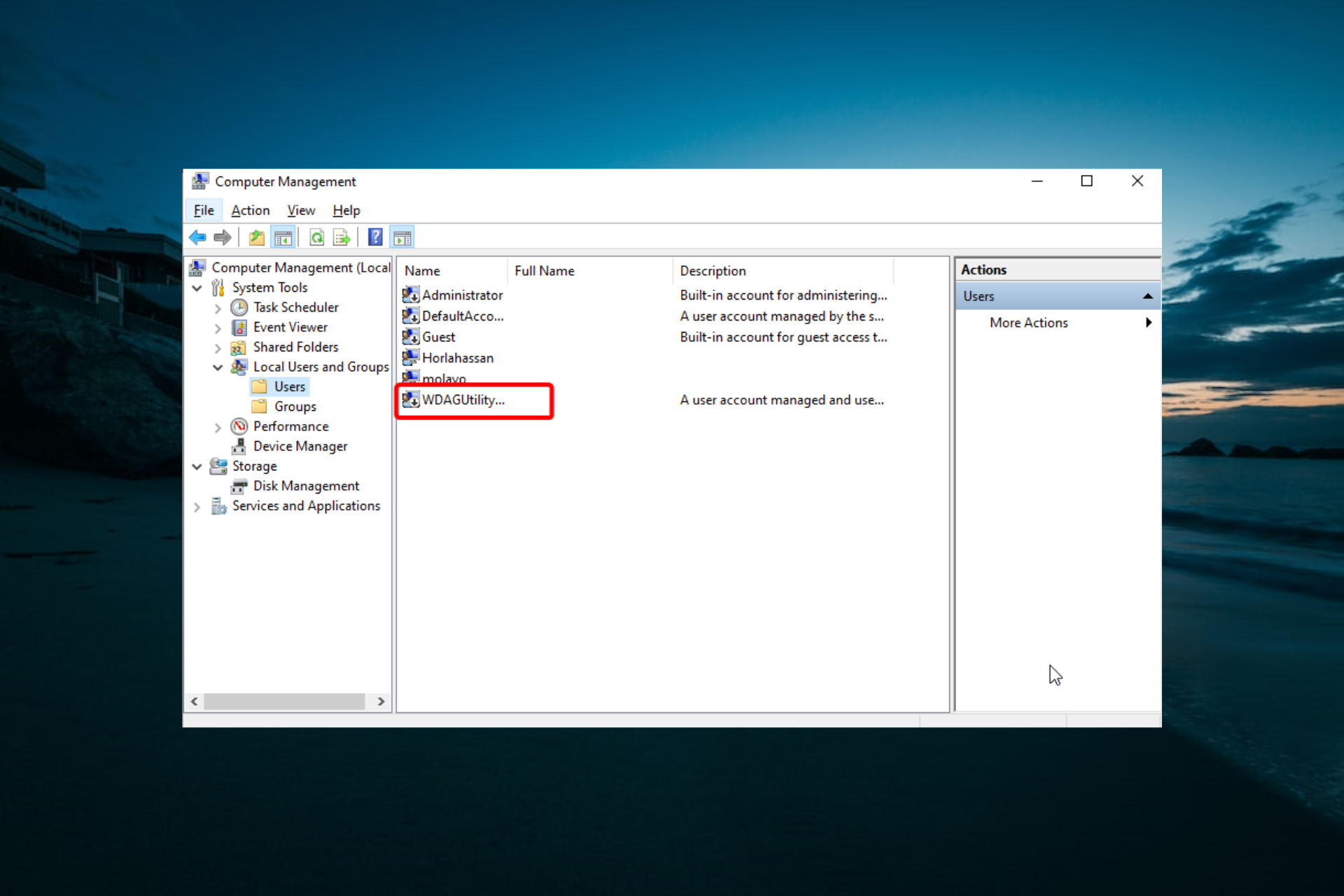
Users have always been used to finding the admin and the usual local or guest user accounts on their PCs. However, some users are curious about the WDAGUtilityAccount on the list of user accounts.
If you are wondering what this user account is, this guide will show you everything you need to know about it.
What is WDAGUtilityAccount used for?
The WDAGUtilityAccount is a user account used by the Windows Defender Application Guard (WDAG) that has been part of Windows 10 since the 1709 version. This built-in user account is a part of Microsoft Edge and Office 365 and is usually disabled by default.
It is mainly used for private browsing, which protects your PC completely. It does this by opening any website or link you try to access in a virtualized sandbox.
The WDAGUtilityAccount, in this case, works as your user account for the sandbox created. This isolates your browsing session from your desktop and user account.
So, any malware, links, or faulty software you encounter during your browsing session will not get to your PC. And when you close your browsing session, everything that happened in the sandbox goes it.
Hence, this user account is essential for the overall protection of your PC. Below is how to check if the account is active:
- Press the Windows key, type cmd, and select Run as administrator under Command Prompt.

- Type the command below and hit Enter:
net user - Now, check the listed user accounts.

Another option is to use the Computer Management tool by following the steps below:
- Press the Windows key + X and select the Computer Management option.

- Follow the path below in the left pane:
System Tools > Local Users and Groups > Users - Now, double-click the WDAGUtilityAccount option.

- You will see if the account is active in the new properties window.
If the account is unavailable on the list of accounts, it is disabled.
How do I enable or disable the WDAGUtilityAccount?
1. Use the Windows feature
- Press the Windows key, type turn features, and select Turn Windows features on or off.

- Check the Microsoft Defender Application Guard box to enable it, or uncheck it to disable it.
- Now, click the OK button.

- Finally, wait for your PC to process the request and restart your PC to effect the changes.
One of the quickest ways to enable or disable the WDAGUtilityAccount is via the Windows Features. However, it must be mentioned that it is advisable to leave the default settings at it is.
2. Use the Computer Management feature
- Press the Windows key + X and select the Computer Management option.

- Navigate to the path below in the left pane:
System Tools > Local Users and Groups > Users - Now, double-click the WDAGUtilityAccount option to open its properties.

- Finally, check the box for Account is disabled or change the Full name to disable it.

You can enable or disable the user account on your PC easily. However, it is advisable not to make changes to the properties. This is especially true when renaming the account, as this can make your PC vulnerable to threats.
With this, we can conclude this guide on the WDAGUtilityAccount feature on your PC. It is essential to mention that there is no way to delete this account on your PC, as it is a system feature.
Similarly, if your PC won’t let you add new user accounts, check our detailed guide to fix it.
Feel free to let us know your experience with this feature in the comments below.
Still having issues? Fix them with this tool:
SPONSORED
If the advices above haven't solved your issue, your PC may experience deeper Windows problems. We recommend downloading this PC Repair tool (rated Great on TrustPilot.com) to easily address them. After installation, simply click the Start Scan button and then press on Repair All.