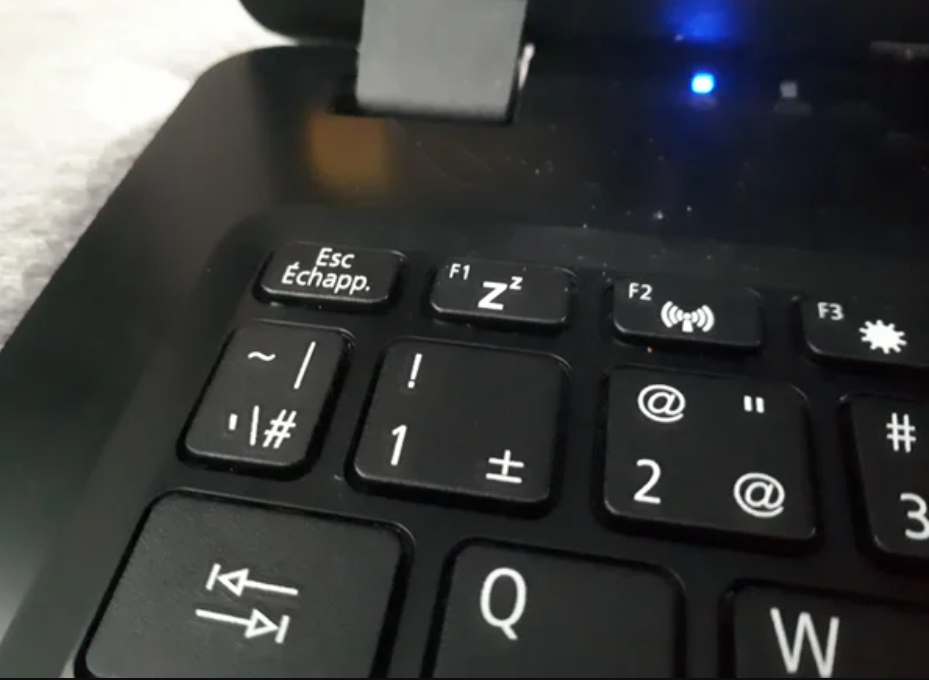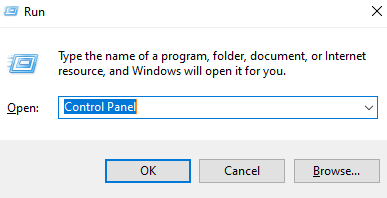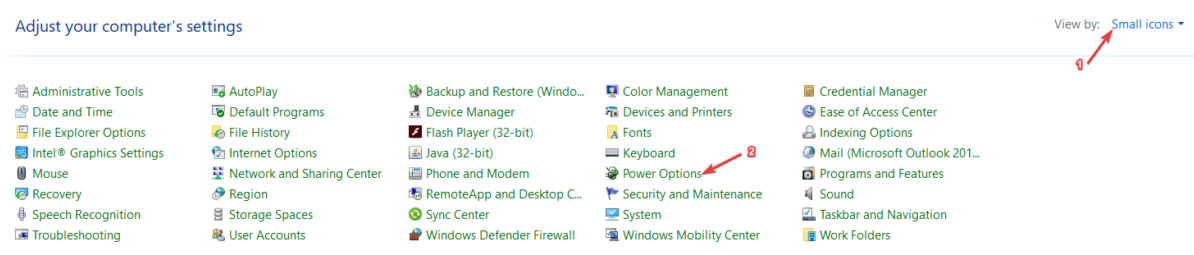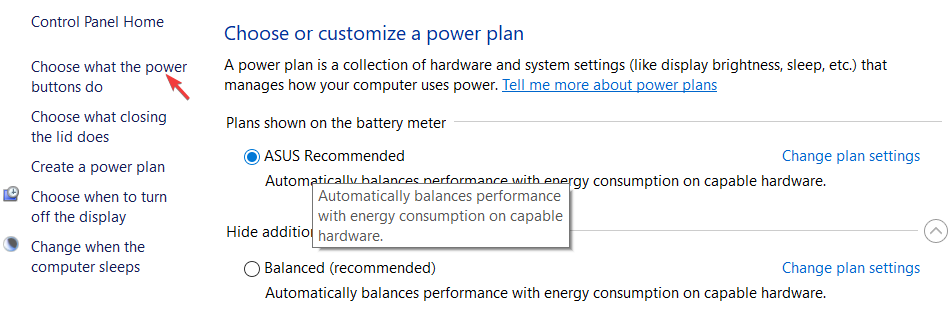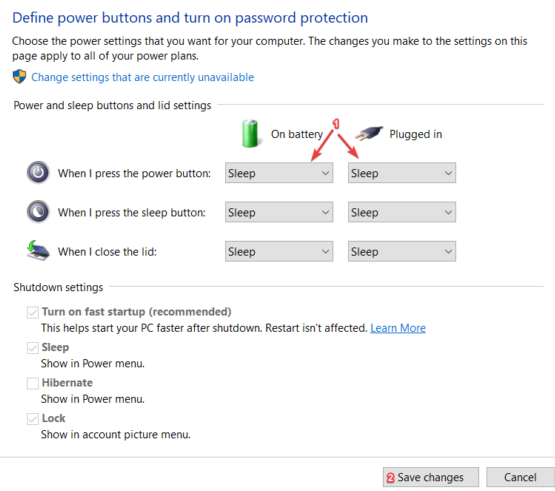How to Easily Find the Sleep Button on a Windows Laptop
The sleep button is usually marked with a crescent moon or Zz symbol
- While the power button is easy to spot on most laptops, the sleep button is often not.
- The following guide will show how you locate your laptop's sleep button based on its make.
- However, you can also use other key combinations or program the Power button to act like a sleep button.

Putting your laptop to sleep when it’s not in use can save electricity (and battery power). In most cases, you can put your Windows 10 laptop to sleep using the Start menu.
However, a quicker option would be to use a button located on the laptop itself. Most notebook manufacturers, highlight the sleep button with a crescent moon or a Zz symbol on one of the function keys, and the sleep function is triggered by pressing it together with the Fn key.
What can I do if I can’t find the sleep button?
As we mentioned above, the sleep button on the laptop keyboard has a little crescent moon or a Zz design on one of the Function keys.
The location of the sleep button depends on the manufacturer or even the model of the laptop so we can’t pinpoint it for every single device.
Some laptops don’t include such a key. However, below, you will find out all the key combinations and ways to program the Power button for this purpose
How can I find the sleep button on my laptop?
1. Check the brand of your laptop
Because the specific location of the sleep button will vary from laptop to laptop, you can use this list to ensure you’re on the right track:
- Asus laptops – You can access the sleep function on an Asus laptop by pressing the Fn + F1 keys. There is no dedicated sleep button.
- Lenovo – You can put most Lenovo laptops to sleep by pressing the Fn + 4 keys. Older models from the B5 series require you to press Fn + F1 keys.
- Dell – Dell laptops such as the Inspiron 7577 use the Fn + Insert. You can put Alienware laptops to sleep by tapping the power key/button once.
- HP – Hewlett-Packard marks the sleep keys on most of its laptops with a crescent moon symbol. Press and hold the Fn key and the moon key to put your laptop to sleep.
- Acer – The sleep button on an Acer laptop is marked with a Zz symbol. If you find this symbol on the F4 key, you can put the laptop to sleep by pressing it along with the Fn key.
If you don’t like using the Fn key combination to put your laptop to sleep, you can control in which situations Windows 10 can go to sleep.
2. Convert the power button into a sleep button in Windows 10
- Press the Win + R keys.
- Type Control Panel and press Enter.

- View items according to small icons.
- Click on Power Options.

- Click on Choose what the power buttons do.

- Set When I press the power button to sleep for both the On battery and Plugged in options.
- Click on the Save changes.

If your laptop doesn’t have dedicated or integrated sleep keys, you can convert your power button.
You can still use the power key to shut the laptop down by long-pressing it. You can set the laptop to sleep when you close the lid.
If you still didn’t figure things out, our article on how to put your laptop to sleep will offer even more information.
Did you find this guide helpful? Please leave a comment down below.
Still having issues? Fix them with this tool:
SPONSORED
If the advices above haven't solved your issue, your PC may experience deeper Windows problems. We recommend downloading this PC Repair tool (rated Great on TrustPilot.com) to easily address them. After installation, simply click the Start Scan button and then press on Repair All.