What can you do with Copilot AI assistant on Windows 11?
The waitlist is also here.
- Microsoft launched its AI assistant, Copilot, for Windows.
- The tool streamlines tasks and helps you focus on your ideas more.
- Starting in June 2023, Copilot will be available for preview on Windows 11.
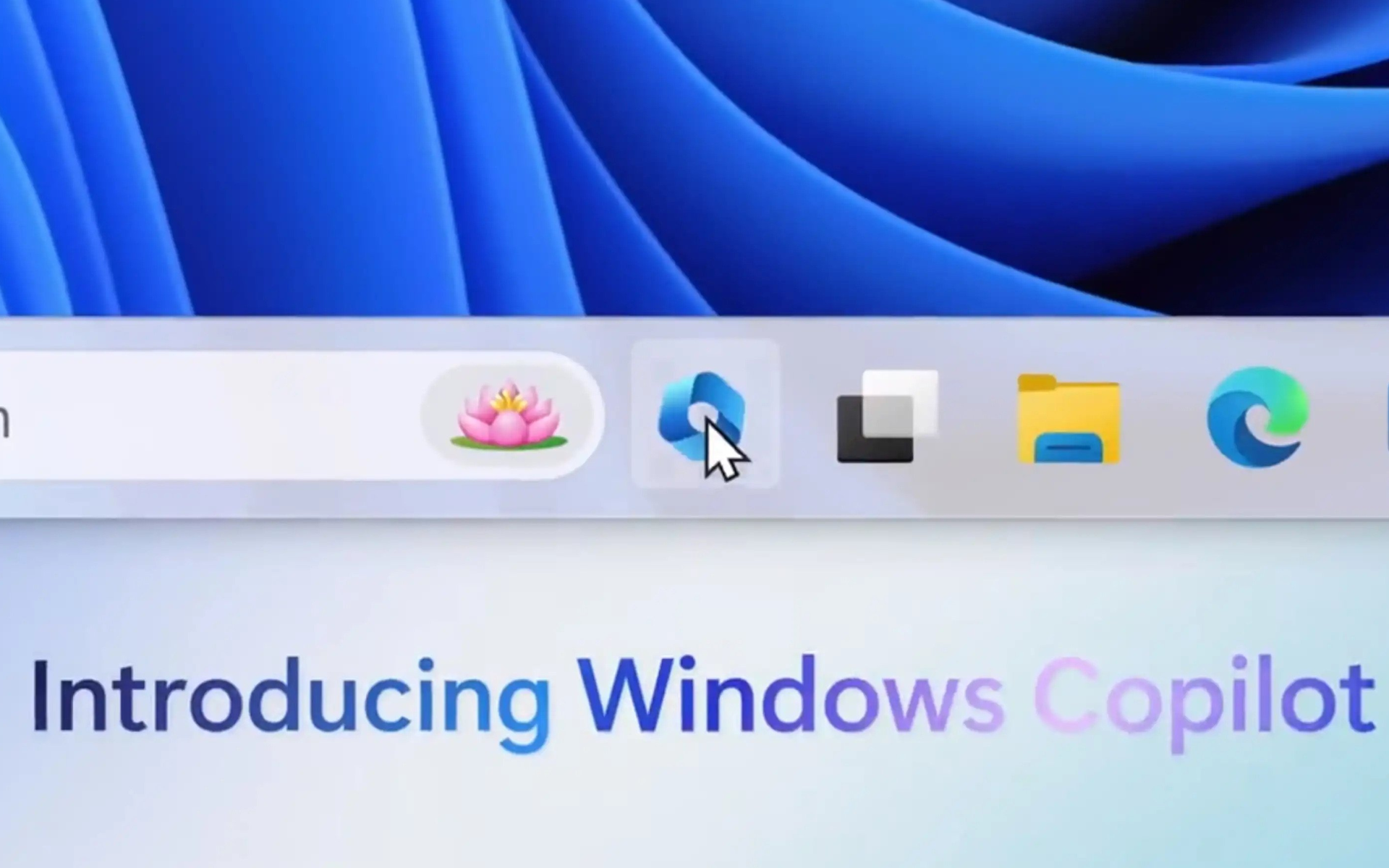
The biggest Microsoft event of the year so far has just arrived, so we’re here with a lot of good news. Just like what they did by slapping AI features on Microsoft Store on Windows 11, the tech giant also introduced Copilot, its centralized AI assistant, to the operating system.
Similar to its functionality on Microsoft 365 Office apps, Copilot on Windows 11 will streamline tasks and free up your focus on creativity. It empowers multitaskers like yourself to collaborate effortlessly across multiple apps by minimizing the time required to locate and open applications.
Announced as the pioneering PC platform to provide centralized AI assistance, this groundbreaking feature will enter the preview phase in June 2023. While you anticipate its release, you also have the opportunity to join the waitlist by clicking here.
We already know how it’ll work on Office apps, but how will Copilot work on Windows 11 and what can you do with it? Here’s everything we’ve gathered so far.
What can you do with Microsoft Copilot on Windows 11?
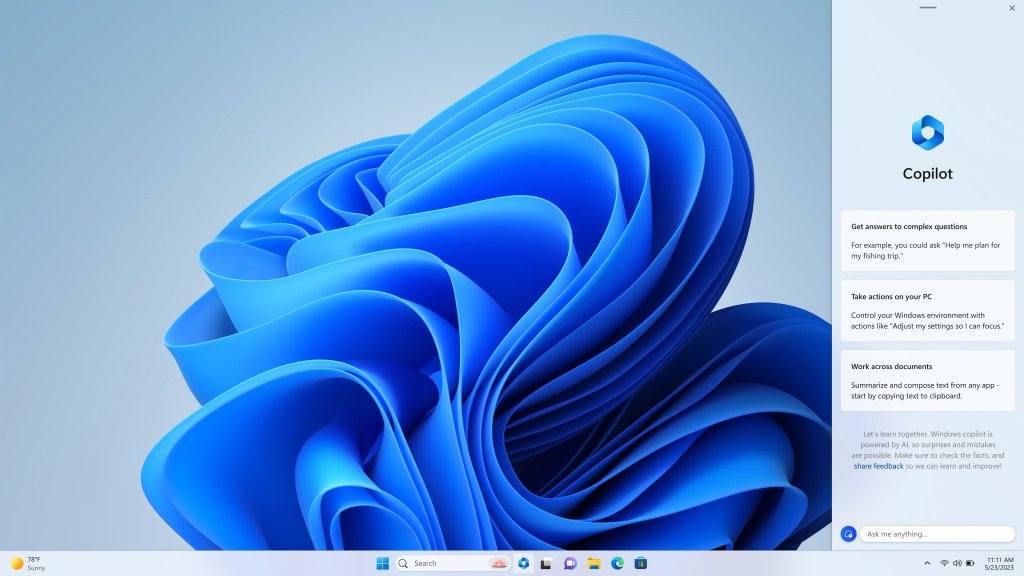
We all know the immense potential of Bing chat mode, so Microsoft takes it a step further by integrating its plugins that enable developers to enhance their applications within the Windows Copilot ecosystem. This integration opens up new possibilities for developers to provide a seamless and enriched experience to users, leveraging the power of Bing chat mode.
That means, it also provides developers with new avenues to reach and engage their customers, fostering innovation within the Windows Copilot ecosystem.
To do so, the Copilot button will live prominently on the taskbar, offering easy access to its features. Once activated, the Windows Copilot sidebar remains consistent across apps as a personal assistant that’s always ready to lend a helping hand.
Just like on Office, Copilot on Windows 11 also provides easy access to familiar features like copy/paste, Snap Assist, Snipping Tool, and personalization.
What’s also worth noting is that Windows Copilot goes beyond traditional operations, allowing you to request content rewriting, summarization, or explanation. From simple queries to complex tasks, you can ask the tool to provide you with quick and accurate responses to assist you in your everyday activities.
Are you excited about the Copilot AI assistant on Windows 11? Let us know in the comments!