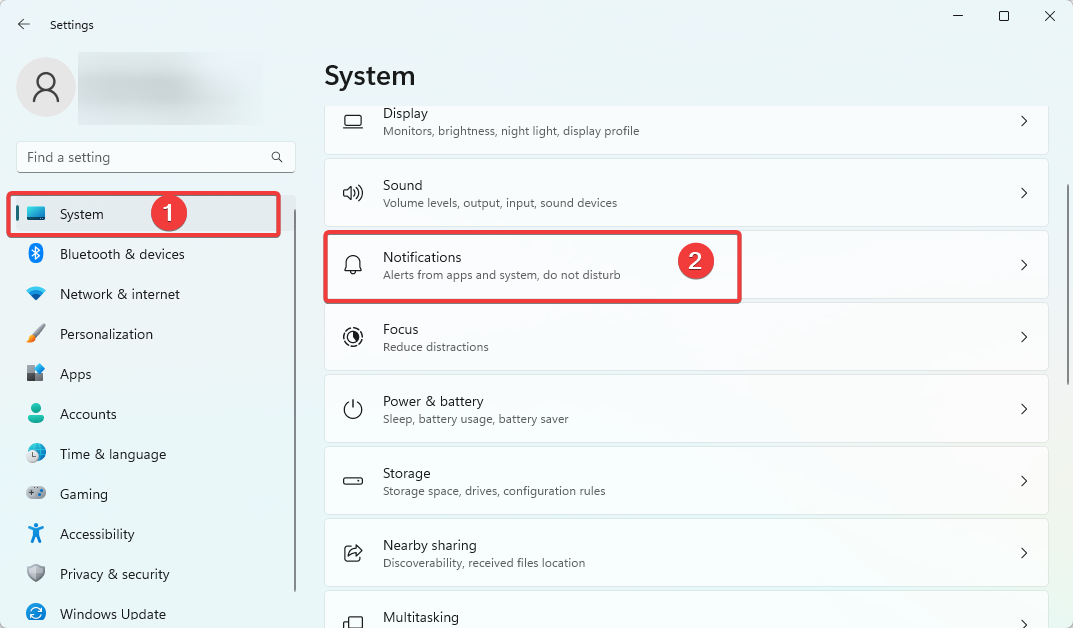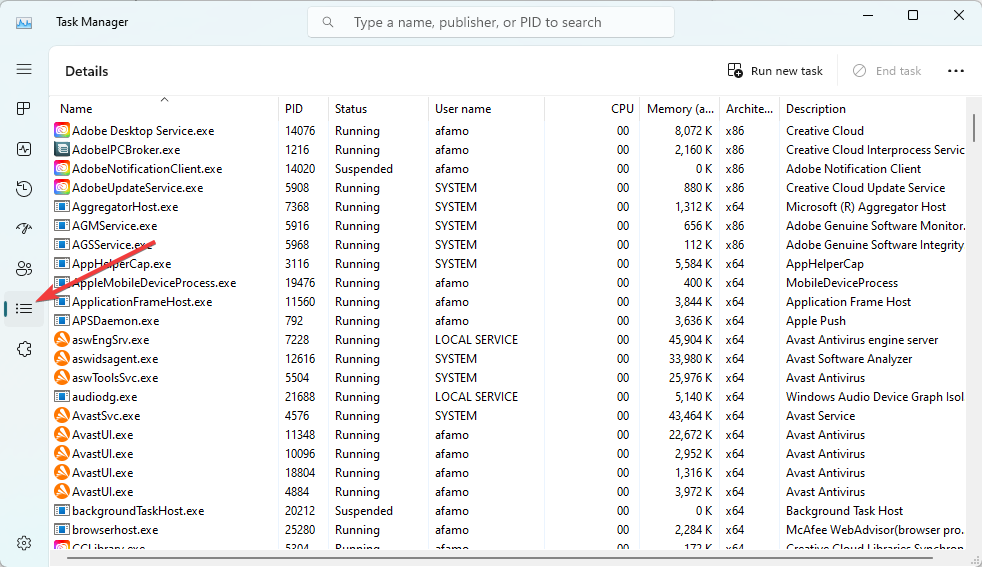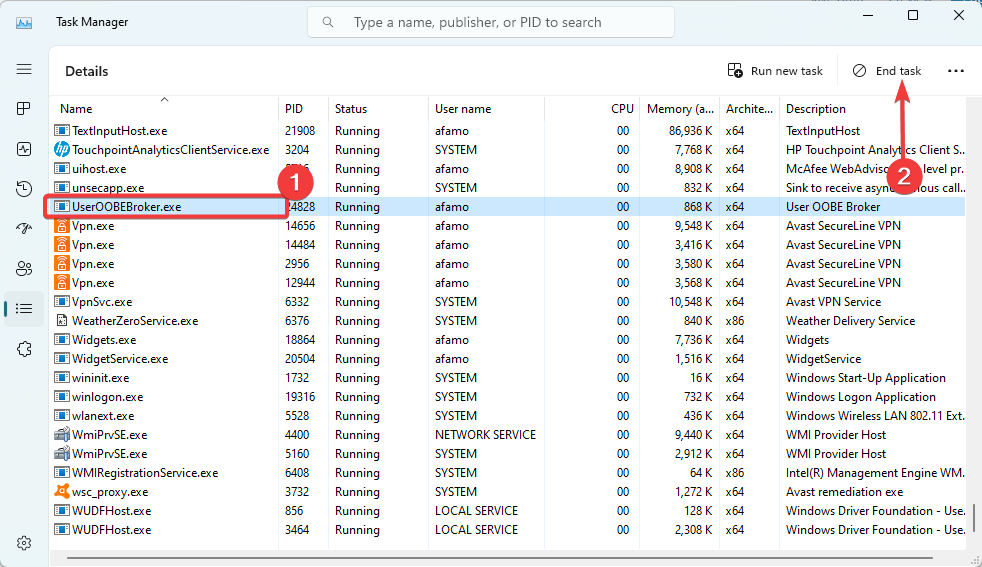What is User OOBE Broker & How to Disable It?
Important elements covering the Out-of-Box Experience Broker
- The User Oobe Broker, or User Out of Box Experience Broker, is a process that runs in the background of your Windows operating system.
- Its main function is to manage user interactions during the out-of-box experience (OOBE) while installing a fresh copy of Windows or carrying out significant updates.
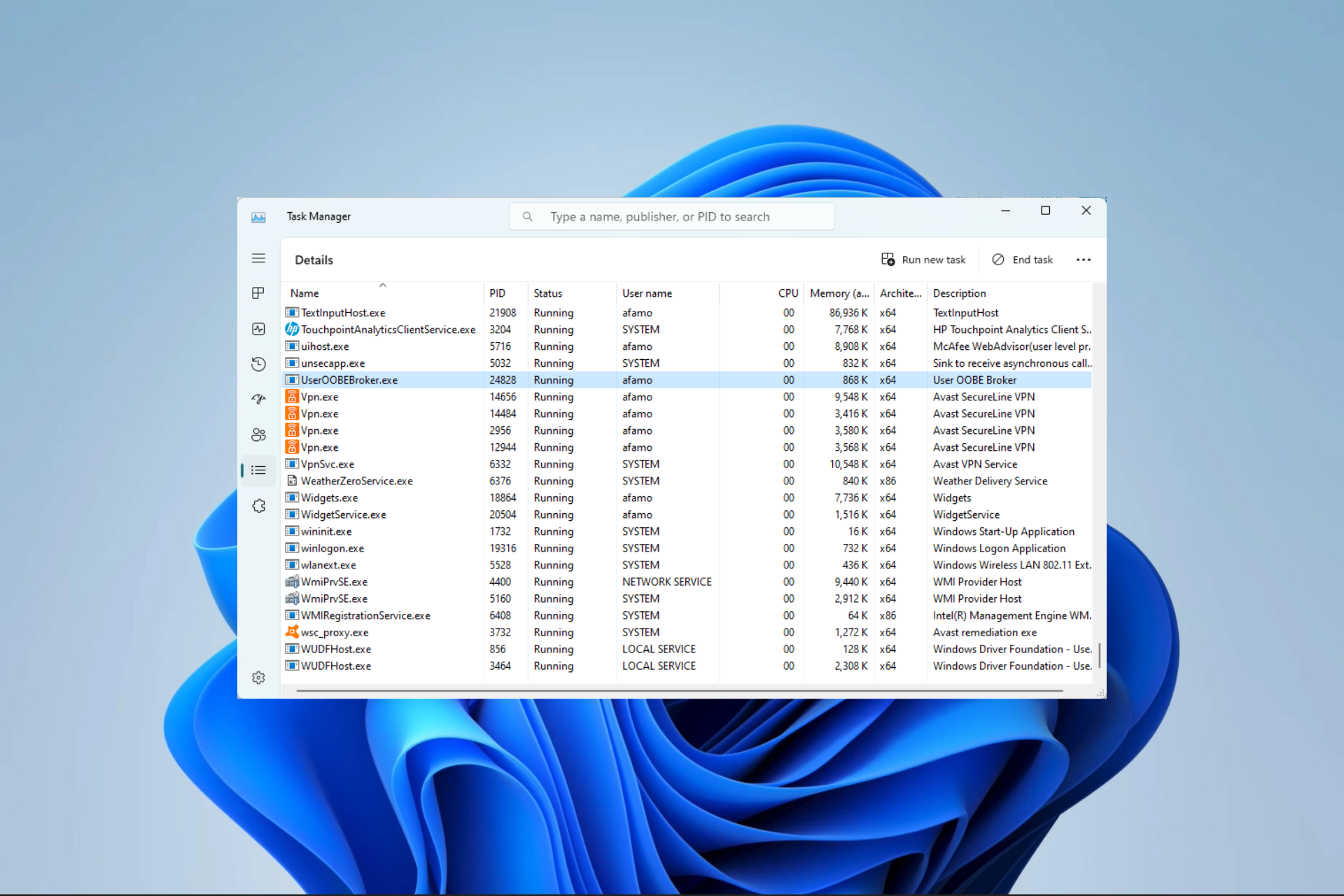
While using your computer, you probably encounter many computer processes. Some may even sound strange and unrelatable. That is the case for many users when they notice the User OOBE Broker process.
This guide will demystify it, telling you all you must know about the process and showing you the best way to disable it.
What is the User OOBE Broker process?
The background Windows process called User OOBE Broker, also known as User Out-of-Box Experience Broker, is in charge of managing the user experience during a new Windows computer’s first setup. Additionally, it manages a few security and update-related duties.
Although the process is a valid Windows process, it occasionally consumes much CPU power. This may result from problems such as sluggish program performance and a delayed system startup.
How does the OOBE broker work?
The OOBE Broker functions by interacting with other Windows services and processes. These interactions include creating user accounts, configuring security settings, installing updates, and running setup wizards.
If the OOBE Broker is not working correctly, it can cause various problems, such as slow system startup, sluggish application performance, problems with updates, and problems with setup wizards.
Disabling User OOBE Broker could be good if your computer has performance problems. Disabling User OOBE Broker, nevertheless, could also make certain features inoperable.
How do I disable User OOBE Broker?
1. Disable the process in Settings
- Press Windows + I to open the Settings app.
- On the left pane, click System, then on the right, click the Notifications option.
- Scroll down, expand Additional settings, and tick the checkbox for Show the Windows welcome experience after updates and when signed in to show what’s one and suggested.
2. Disable the process in Task Manager
- Press Ctrl + Shift + Esc to open the Task Manager.
- Click on the Details tab.
- Search for the UserOOBEBroker.exe process, click on it, and click the End task button.
This is about as much s there is to say about the User OOBE Broker. We discourage disabling it unless it begins to affect the system’s performance.
Future Windows updates shouldn’t be negatively impacted by disabling User Oobe Broker. However, remember that some updates or significant system modifications could need the out-of-the-box experience to function and that deactivating it might obstruct such procedures.
We love entertaining your questions, so contact us using the comments section if you have additional questions about the process.
Still having issues? Fix them with this tool:
SPONSORED
Some driver-related issues can be solved faster by using a dedicated tool. If you're still having problems with your drivers, just download DriverFix and get it up and running in a few clicks. After that, let it take over and fix all of your errors in no time!