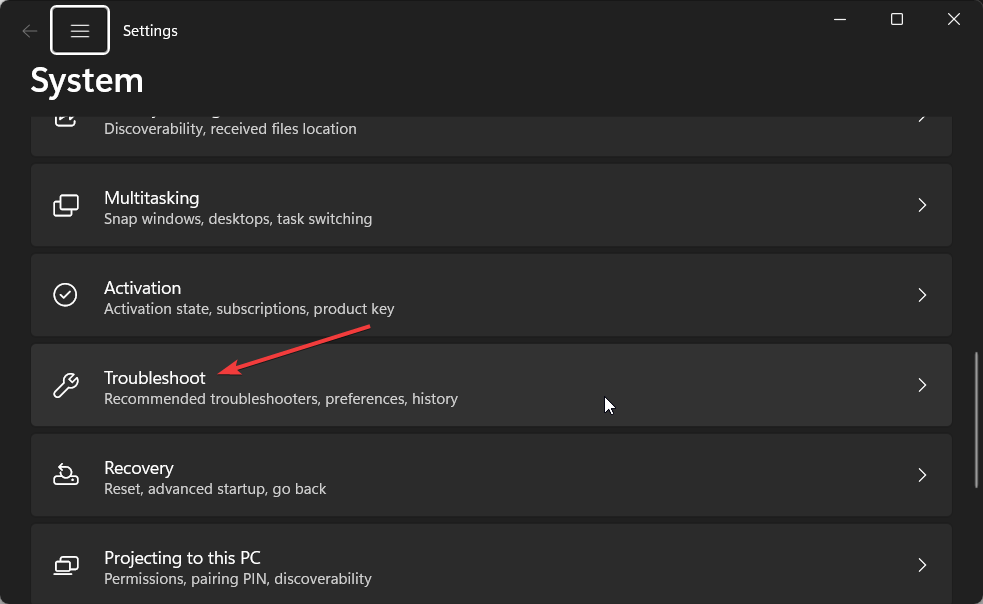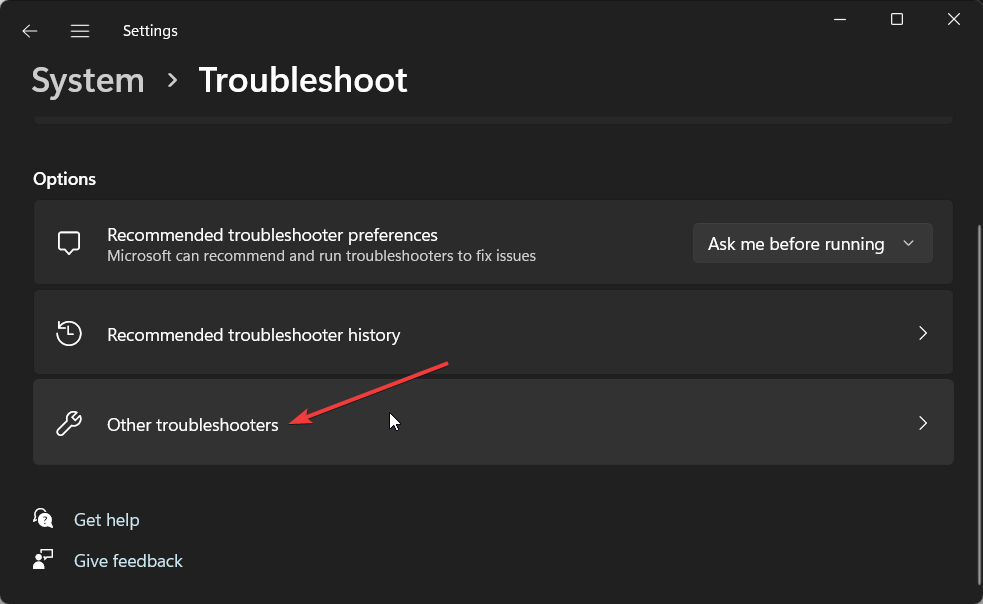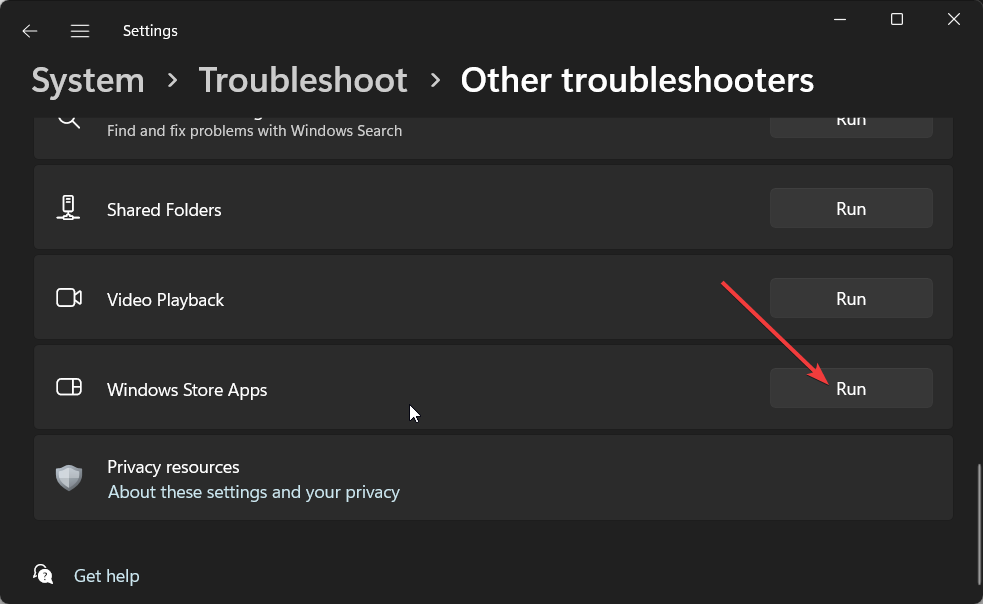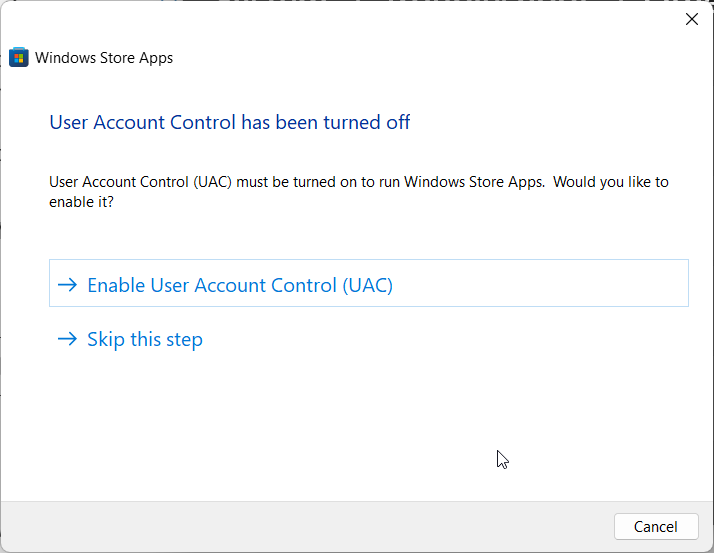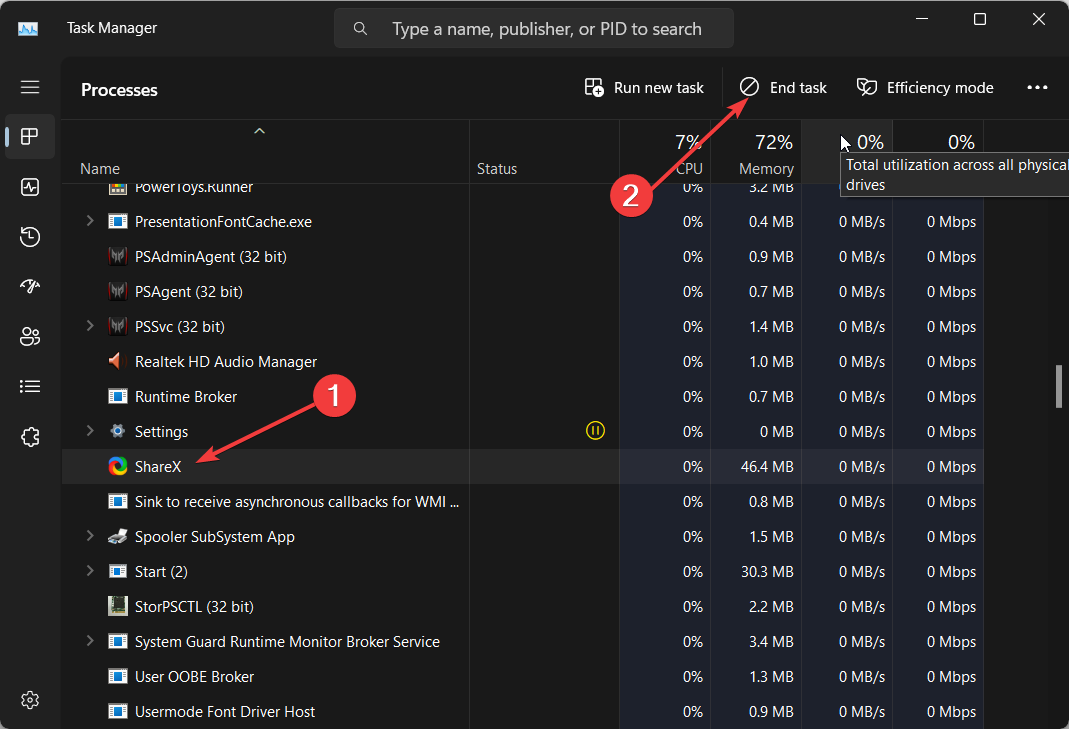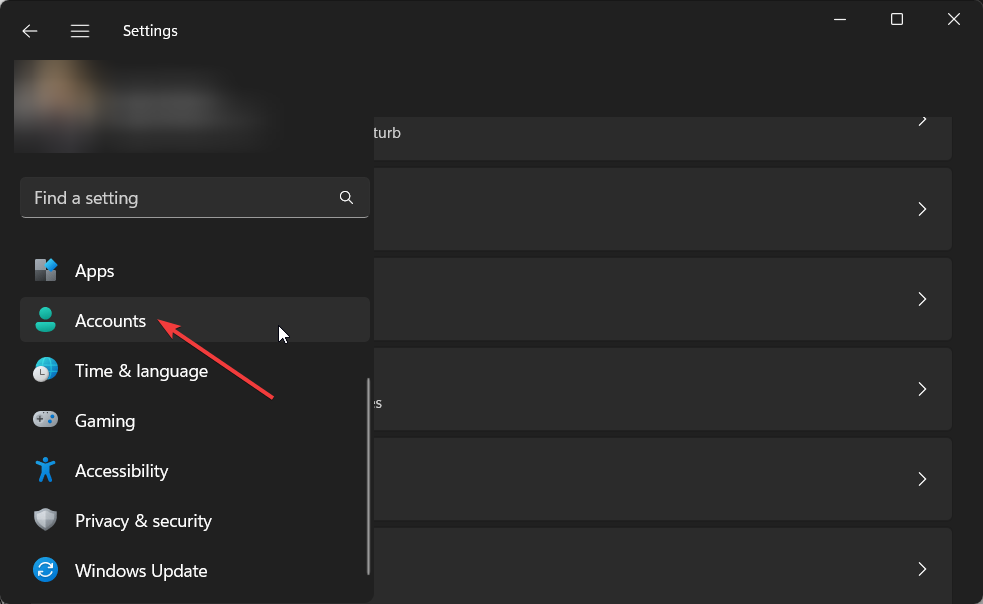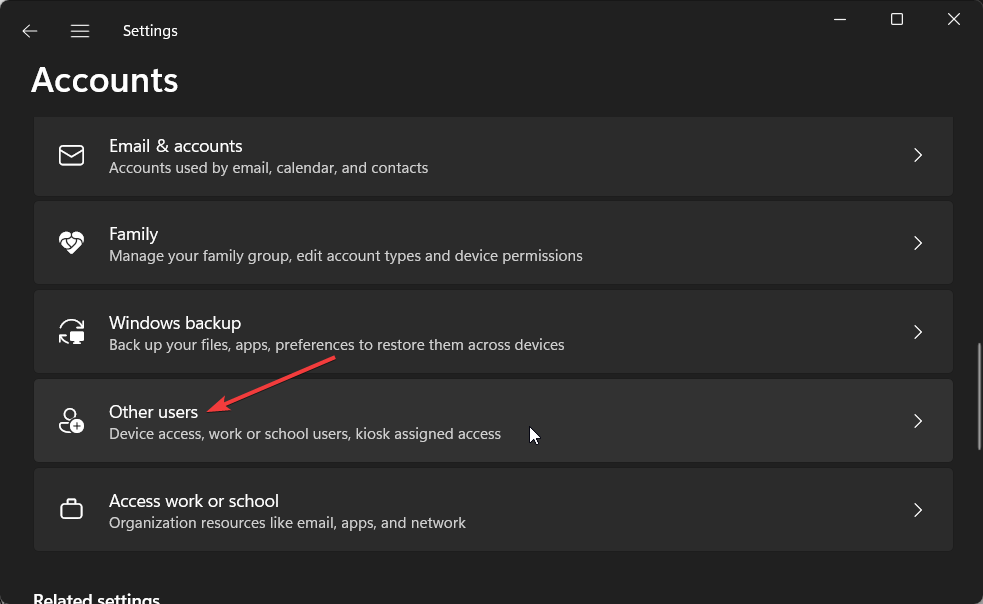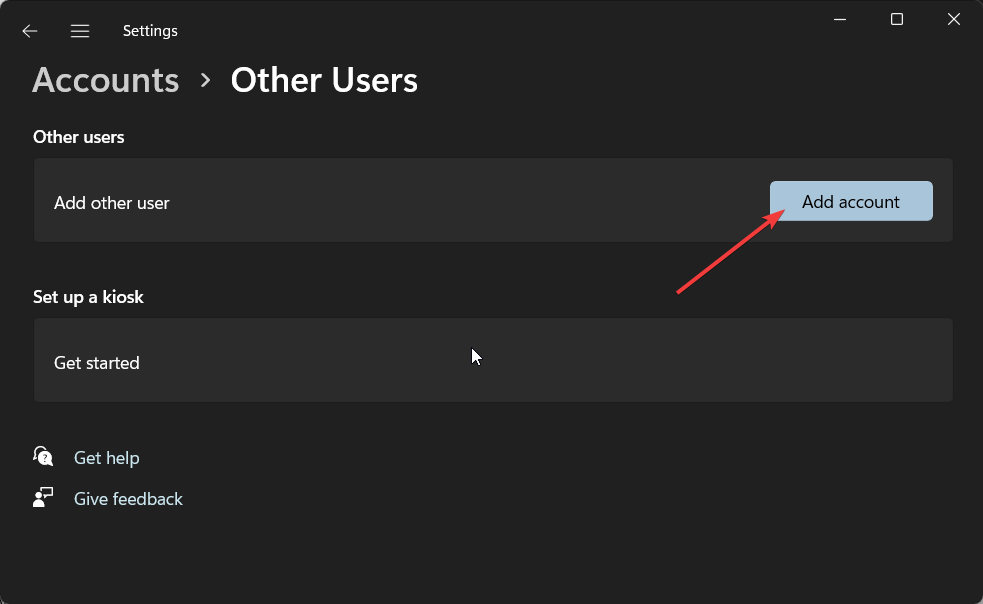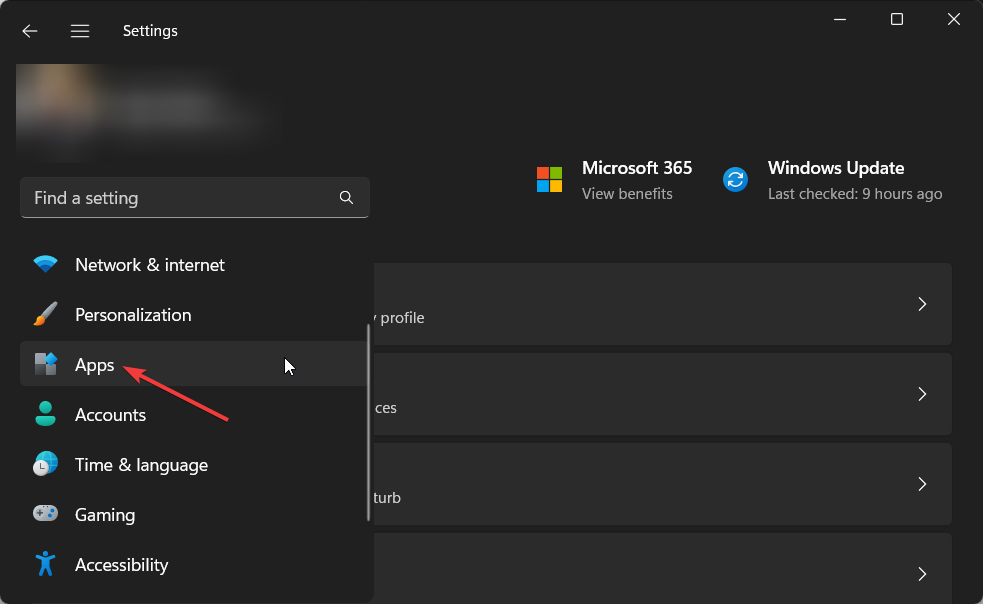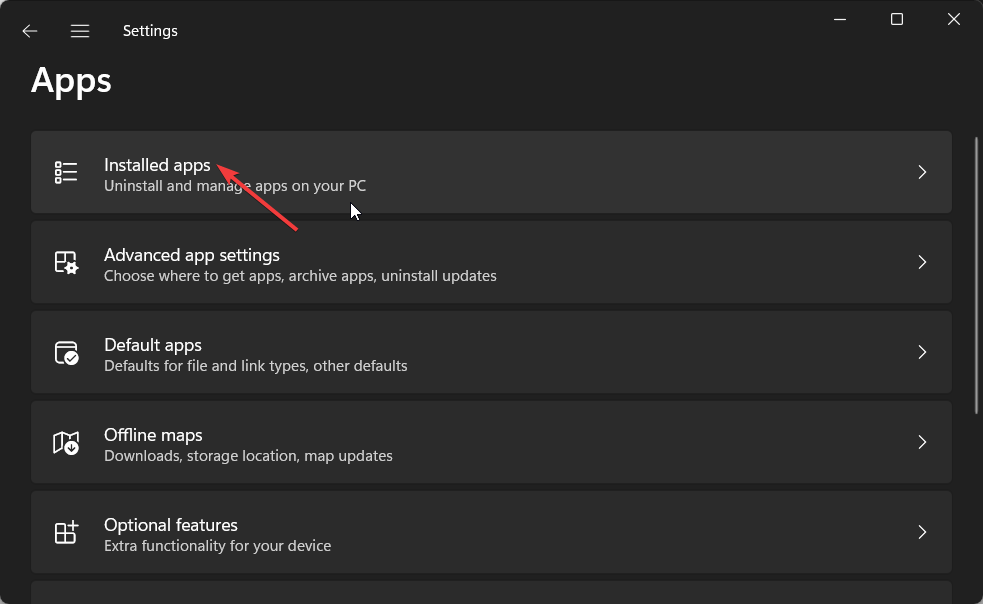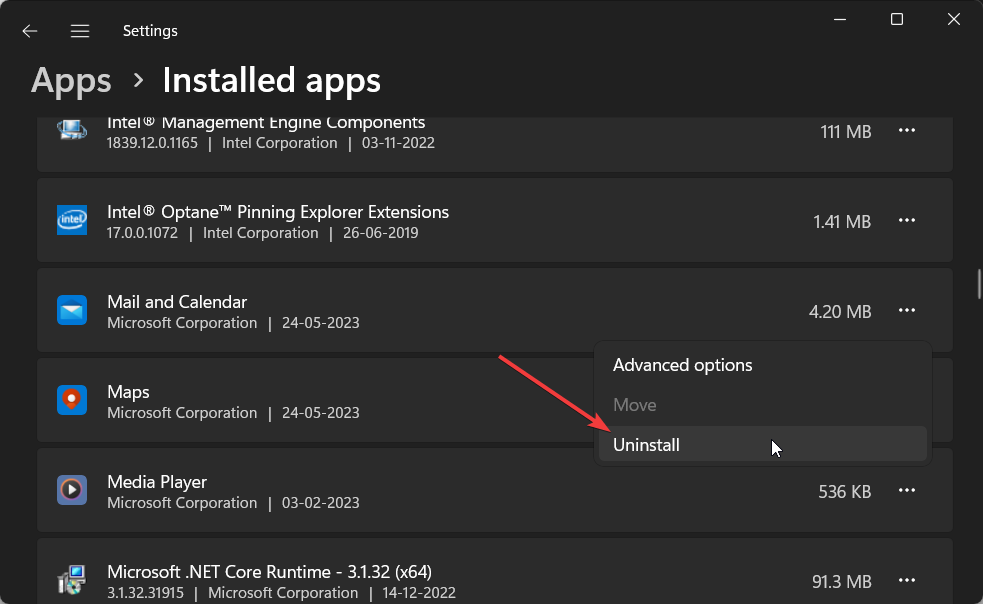Deployment Failed With HRESULT: 0x80073D06 [Fix]
Try re-registering the application downloaded from the Microsoft Store
- Some underlying issues with the Microsoft Store or the particular app cause the error 0x80073d06.
- It can easily be resolved by running the Windows Store Apps troubleshooter.
- Also, you can try creating a new Microsoft account and installing the app from that account.
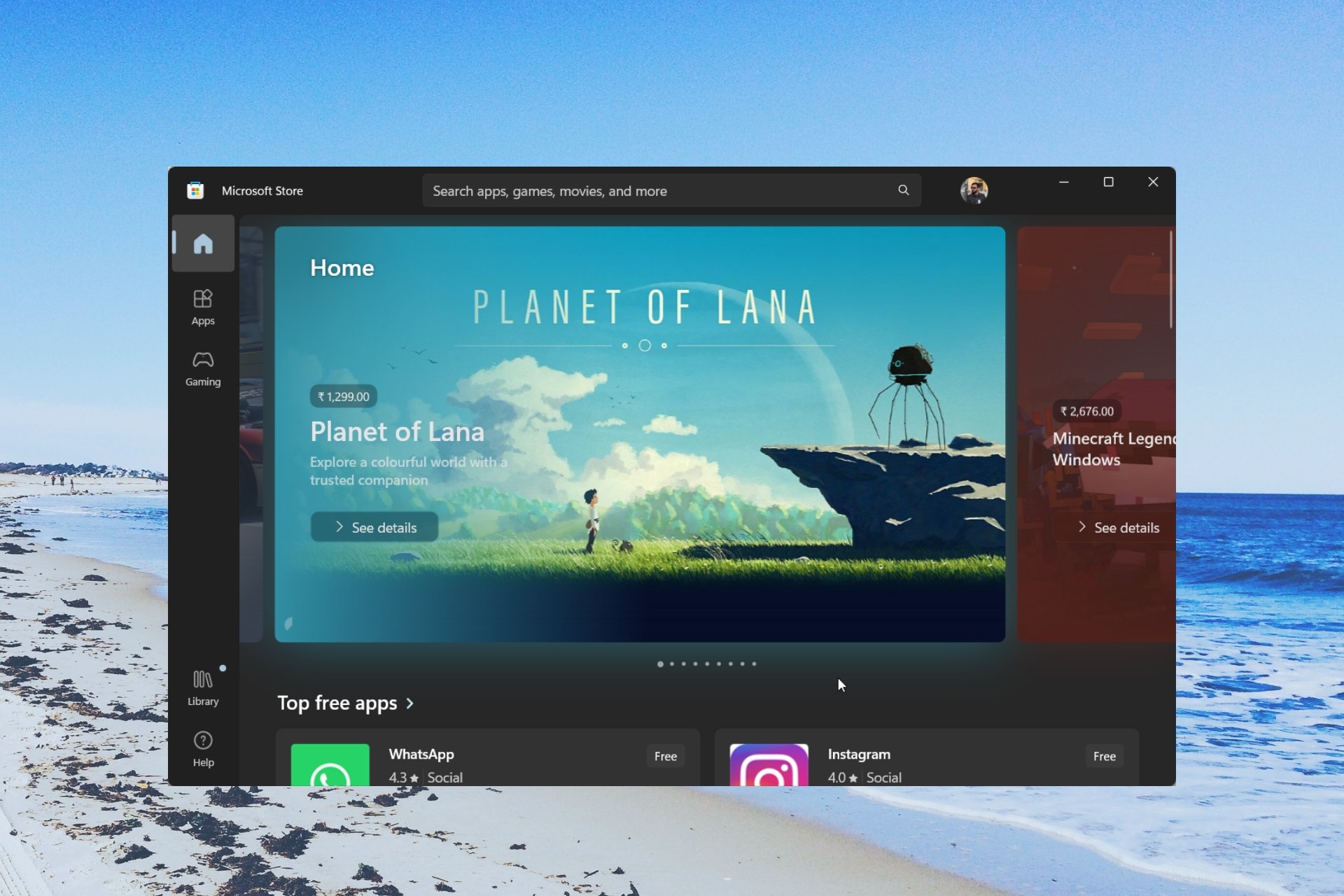
When the Microsoft Store apps stop working or malfunction, then you will come across multiple errors. One of which is the Deployment Failed with HRESULT 0x80073d06, The package could not be installed because resources it modifies are currently in use error message.
In this guide, we will show you how you can easily resolve the Deployment failed with HRESULT: Error 0x80073d06 and get the Microsoft Store app to work perfectly. Let us get right into it.
Why am I getting the Deployment failed with HRESULT: Error 0x80073d06?
We did some research and found out some common reasons that could trigger the Deployment failed with HRESULT: Error 0x80073d06 on your PC.
- The app is unregistered: Often, Microsoft Store apps can get unregistered when they are updated and cause multiple issues, including the error 0x80073d06.
- The issue with the MS Store: Chances are there are some underlying issues with the Microsoft Store itself which is causing the problem.
- Corrupt user account: There might be some issue with your Microsoft account, which you are using for Microsoft Store thereby causing the problem.
- The app is running in the background: If the app is running in the background, the Microsoft Store won’t be able to register it and run on your PC.
- Outdated Windows version: You aren’t running the latest version of the Windows update on your PC, which is why you’re getting the error 0x80073d06.
Let us go through the solutions and resolve the Deployment failed with HRESULT: Error 0x80073d06.
How can I resolve Microsoft Store error 0x80073d06?
1. Run the Windows Store Apps troubleshooter
- Press the Win + I keys to open the Settings menu.
- Click on Troubleshoot.
- Select Other troubleshooters.
- Hit the Run button for Windows Store Apps.
- Apply the prompted fixes and complete the process.
- Restart your computer.
Whenever you come across the Windows Store or Microsoft Store error as the Deployment failed with HRESULT: Error 0x80073d06, you should run the Windows Store Apps troubleshooter and check if this fixes your problem.
2. Close the app in the background
- Press Ctrl + Shift + Esc to open the Task Manager.
- Look for the app or process.
- Click on the app or process and select End Task from the top.
- Restart your PC.
The error message is self-explanatory. If you read the complete error message you will find that the app wasn’t able to register because the app was running in the background. Simply end the background process for the app and check if this fixes the issue or not.
3. Re-register the app
- Open the Start menu by pressing the Win key.
- Type Windows PowerShell and open it as an administrator.
- Type the below command and press Enter.
Get-AppXPackage | Foreach {Add-AppxPackage -DisableDevelopmentMode -Register "$($_.InstallLocation)\AppXManifest.xml"} - Reboot your PC.
After you have closed the background process for the app, re-register the app as mentioned above and check if this resolves the Deployment failed with HRESULT: Error 0x80073d06.
4. Create a new user account
- Press Win + I to open Settings.
- On the left pane, click on Accounts.
- From the right, select Other users.
- Select Add Account.
- Enter your email address and password when asked.
- Complete the process to create your account on Windows 11.
There might be some issue with your Microsoft account, which is why you are getting the Deployment failed with HRESULT: Error 0x80073d06.
Follow the above steps and create a new Microsoft account, log in with it, and check whether this resolves the issue.
5. Reinstall the application
- To open Settings, press Win + I keys.
- Select Apps from the left pane.
- Click on Installed apps.
- Click on the 3-dot menu icon next to the app and select Uninstall.
- Launch Microsoft Store.
- Search for the app and re-download it.
Reinstalling the app will help install all the files correctly which might have been replaced or missed during the previous installation. Once the installation is done, check if this has fixed the Deployment failed with HRESULT: Error 0x80073d06.
That is it from us in this guide. If the Microsoft Store is not working on your Windows 11 PC, then you should apply the solutions in our guide to resolve the problem.
If you are excited about AI, you should check out our guide that explains how you can infuse the features of AI with the Microsoft Store in Windows.
Those who used a different solution to resolve the error, please let us know in the comments below, as it can help others facing similar problems.
Still having issues? Fix them with this tool:
SPONSORED
Some driver-related issues can be solved faster by using a dedicated tool. If you're still having problems with your drivers, just download DriverFix and get it up and running in a few clicks. After that, let it take over and fix all of your errors in no time!