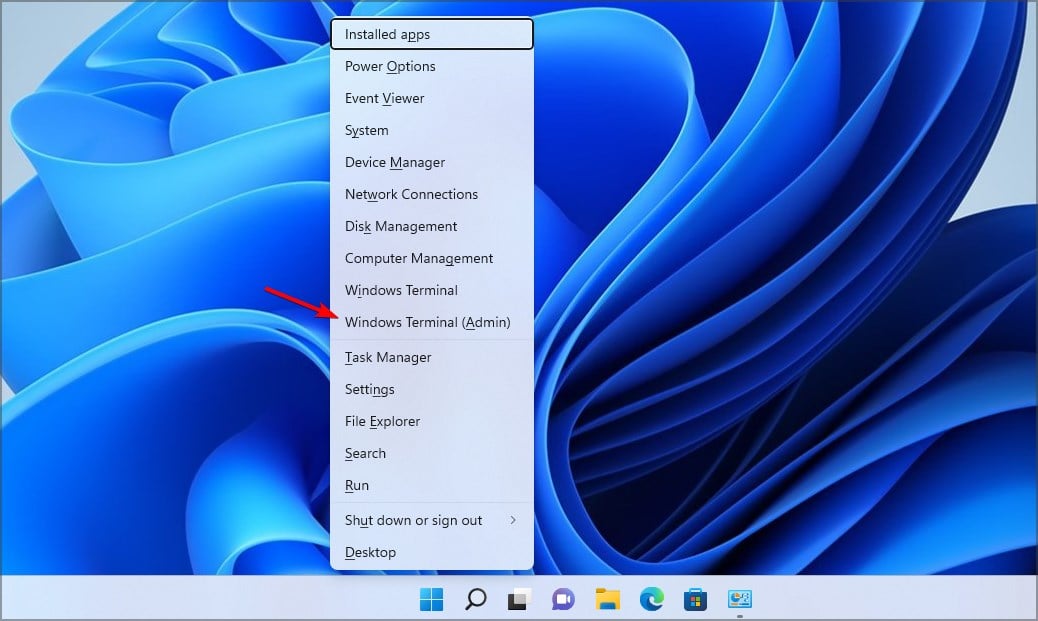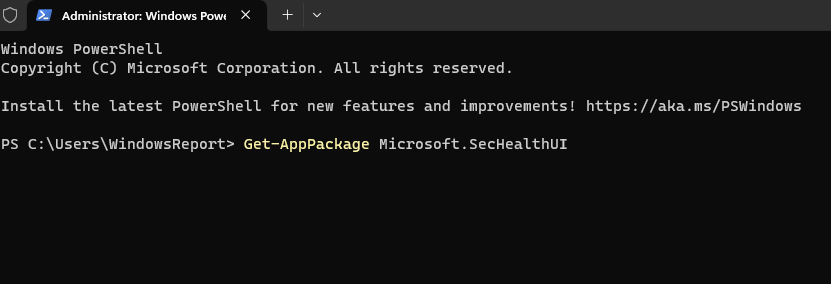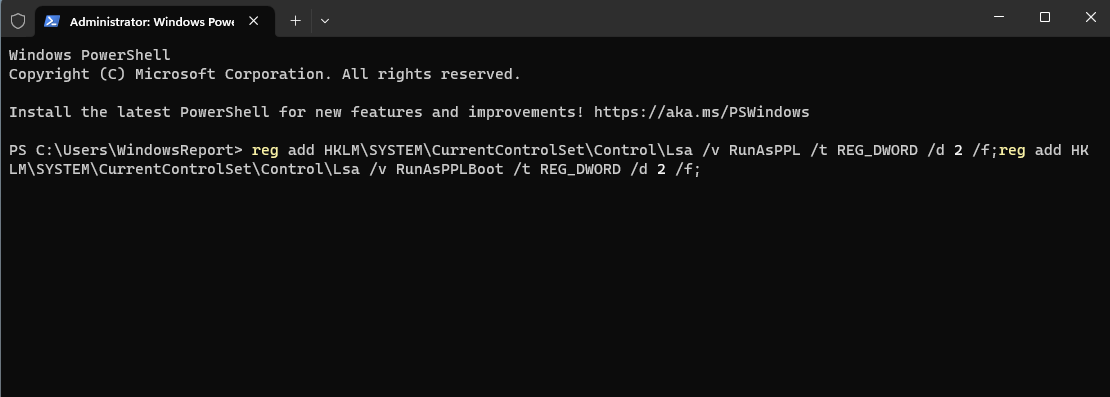Local Security Authority Protection Option Missing [Fixed]
If Local Security Authority Protection is missing, update your OS
- To fix the missing Local Security Authority protection, update Windows Defender.
- Making changes to the registry can also fix this problem permanently.
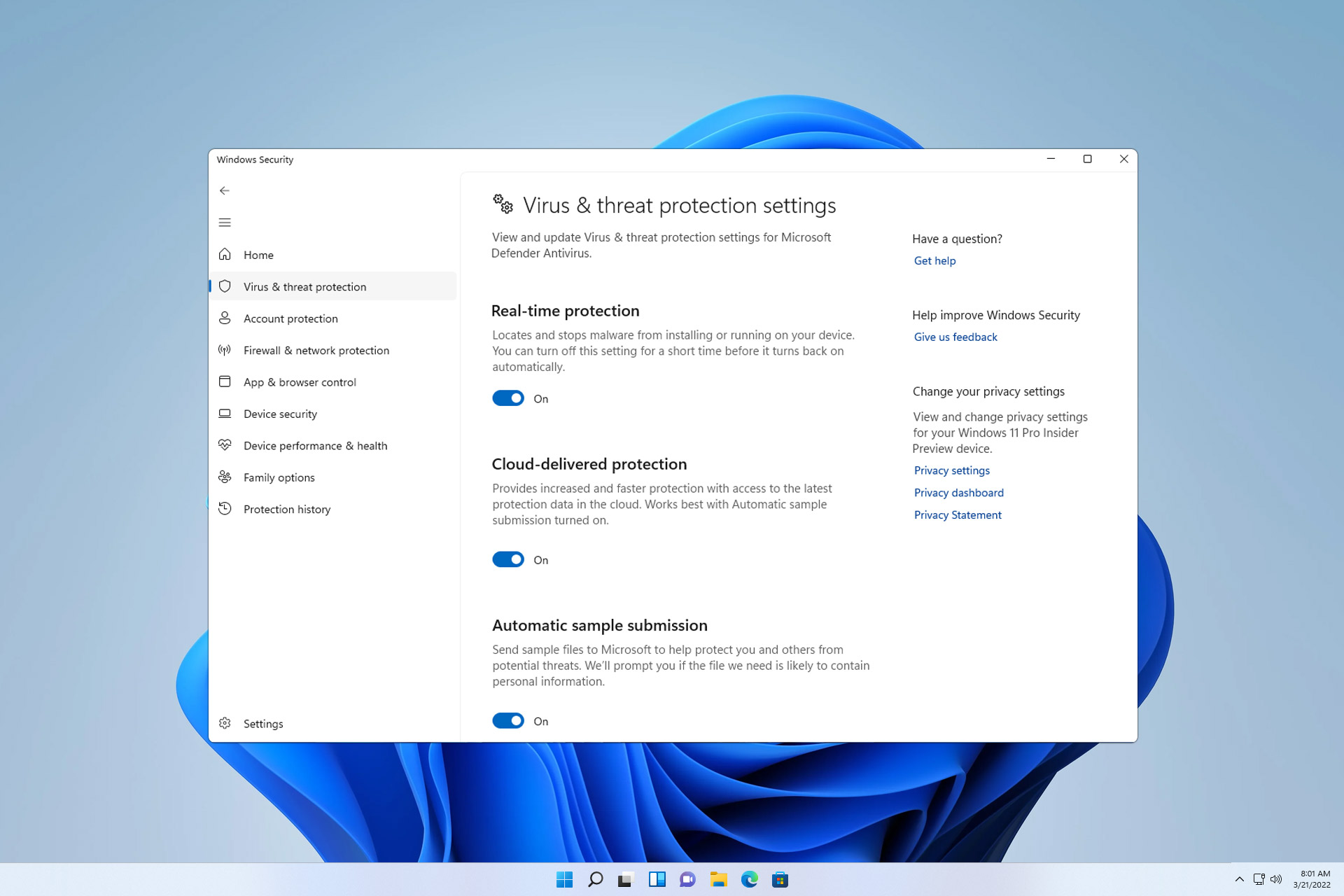
Windows 11 has many security features, and speaking of which, users reported that Local Security Authority Protection does not exist as an option for them anymore.
In case you’re not familiar, this is a security feature in Windows Defender that protects your login credentials and sensitive data.
Not being able to use this feature can be a security risk, so in today’s guide, we’re going to show you the best ways you can use to fix this issue.
Is Local Security Authority protection necessary?
While it’s not necessary, it’s unwise to keep security features turned off. This feature is designed to protect your login credentials and handle authorization, so it’s best to keep it enabled.
What can I do if Local Security Authority Protection does not exist as an option?
Before we start fixing this issue, there’s one step you should do:
- Update Windows – It has been confirmed that this issue is addressed in recent updates. Update your system before trying any of these solutions.
1. Update Windows Defender
- Right-click the Start menu and choose Windows Terminal (Admin). Make sure that it’s using PowerShell.
- Run the following command
Get-AppPackage Microsoft.SecHealthUI - Wait for the process to finish.
Once done, you’ll have the latest version of Windows Defender and the issue will be gone.
2. Modify the registry
- Press Windows key + X and select Windows Terminal (Admin).
- Run the following command:
reg add HKLM\SYSTEM\CurrentControlSet\Control\Lsa /v RunAsPPL /t REG_DWORD /d 2 /f;reg add HKLM\SYSTEM\CurrentControlSet\Control\Lsa /v RunAsPPLBoot /t REG_DWORD /d 2 /f; - Once the command is executed, restart your PC.
Once the registry is changed the Local Security Authority protection should appear again.
We hope that this guide helped you fix this problem on your PC. If you have more issues, our Local Security Authority Protection is off guide should be able to help you.
What method did you use to fix this problem? Let us know in the comments section below.
Still having issues? Fix them with this tool:
SPONSORED
If the advices above haven't solved your issue, your PC may experience deeper Windows problems. We recommend downloading this PC Repair tool (rated Great on TrustPilot.com) to easily address them. After installation, simply click the Start Scan button and then press on Repair All.