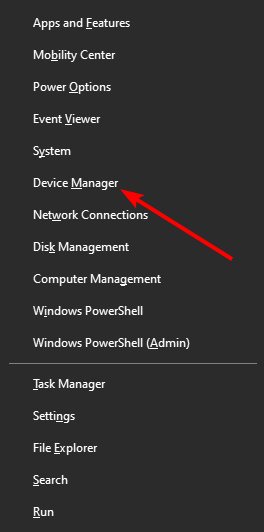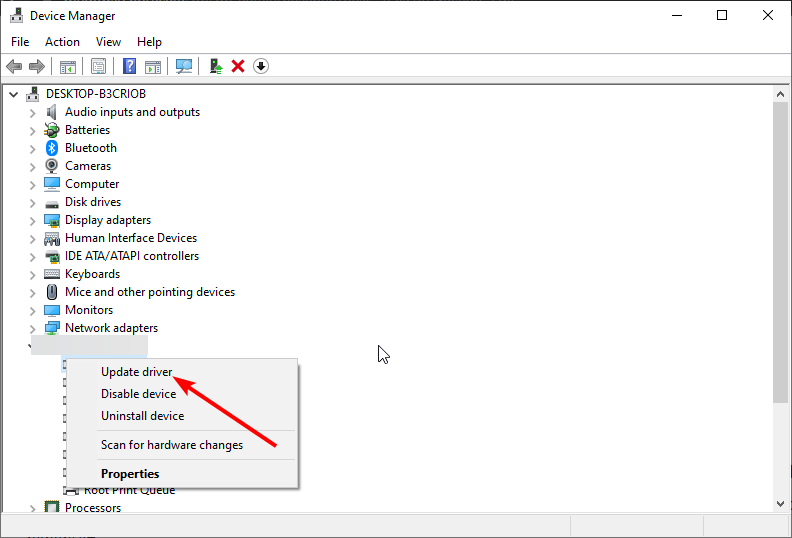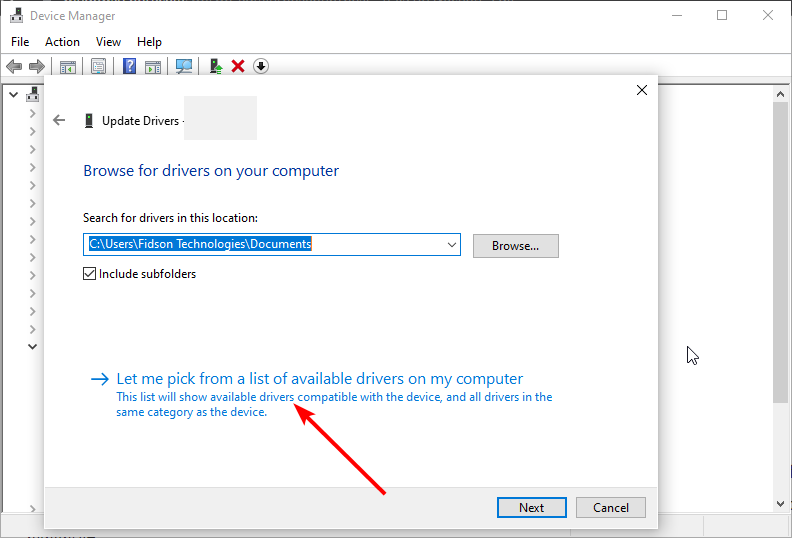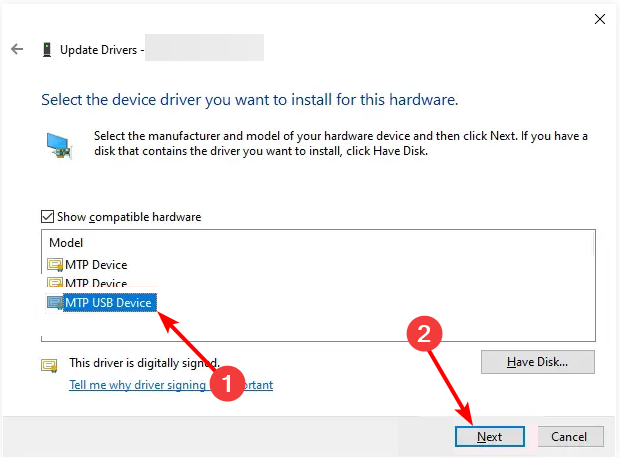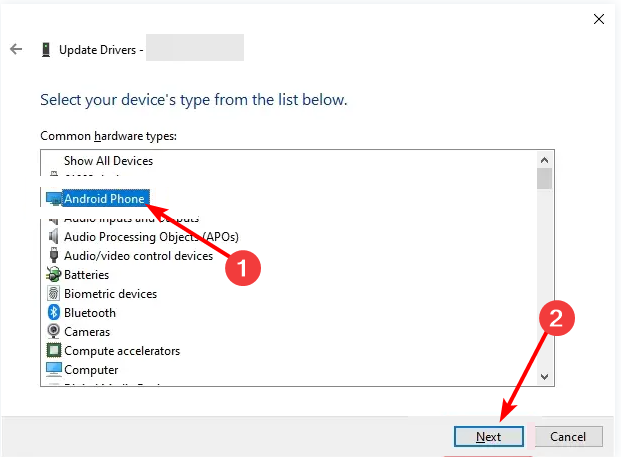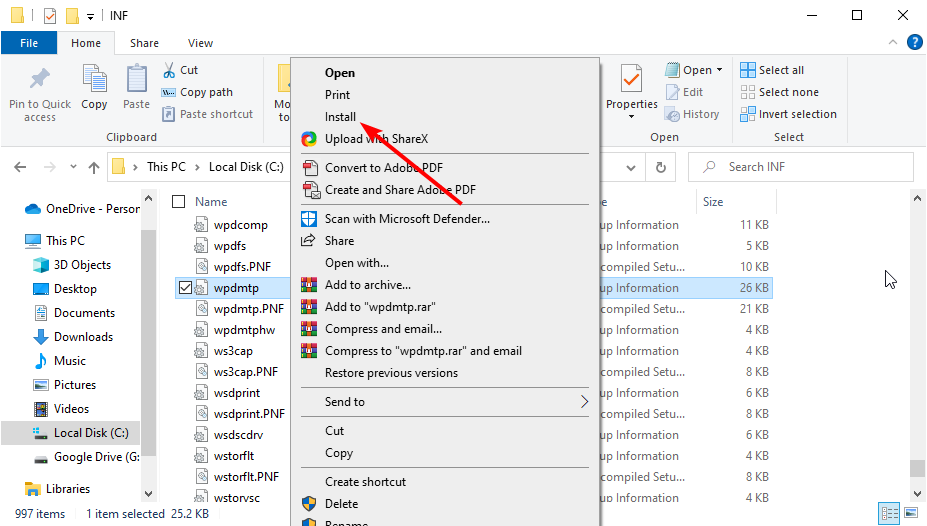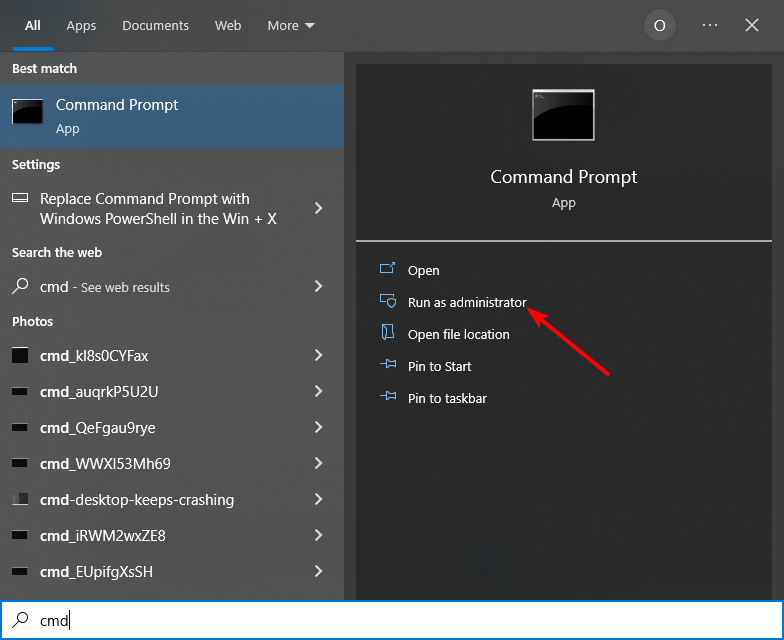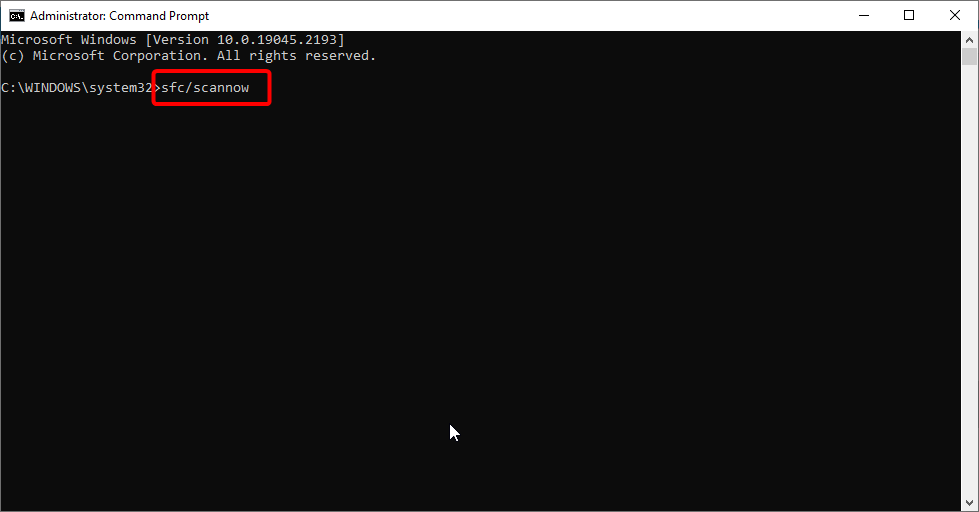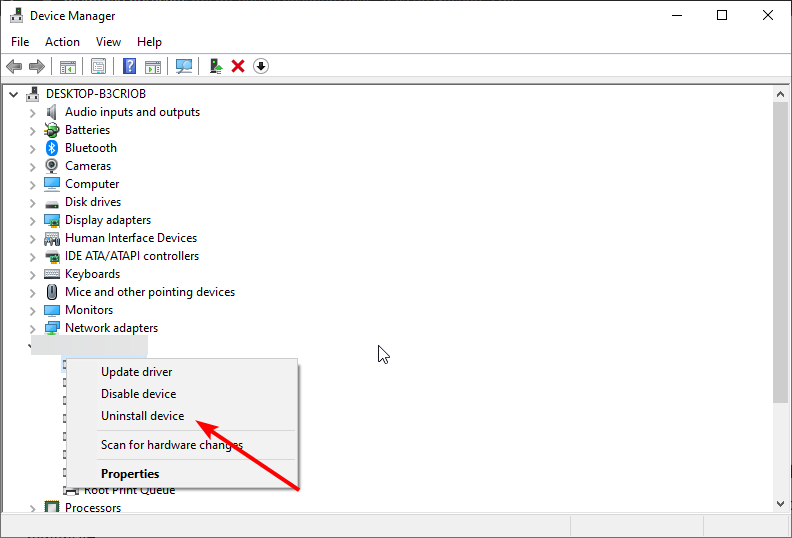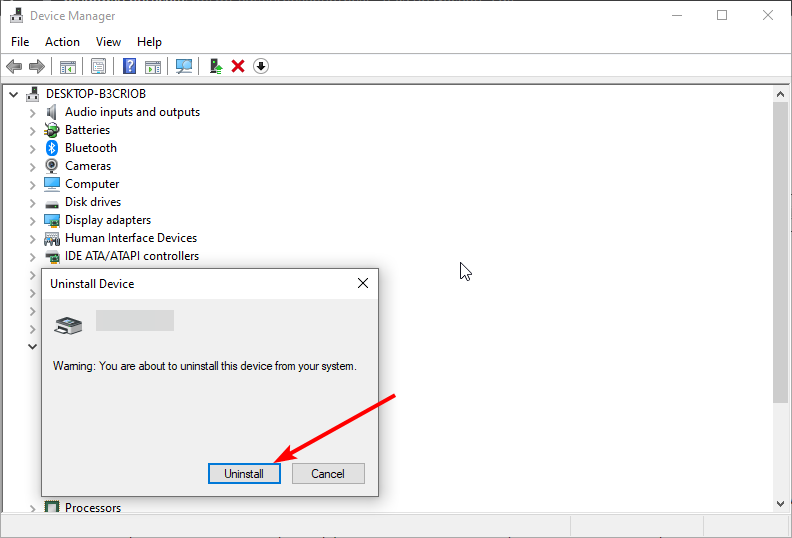Fix: A Service Installation Section in this INF is Invalid
Running an SFC scan should do the trick here
- The service installation section in this INF is invalid error can be caused by problems with the driver you are trying to install.
- You can fix this issue by installing one of the driver files in the INF folder.
- Another effective solution is to repair the faulty system files on your PC.
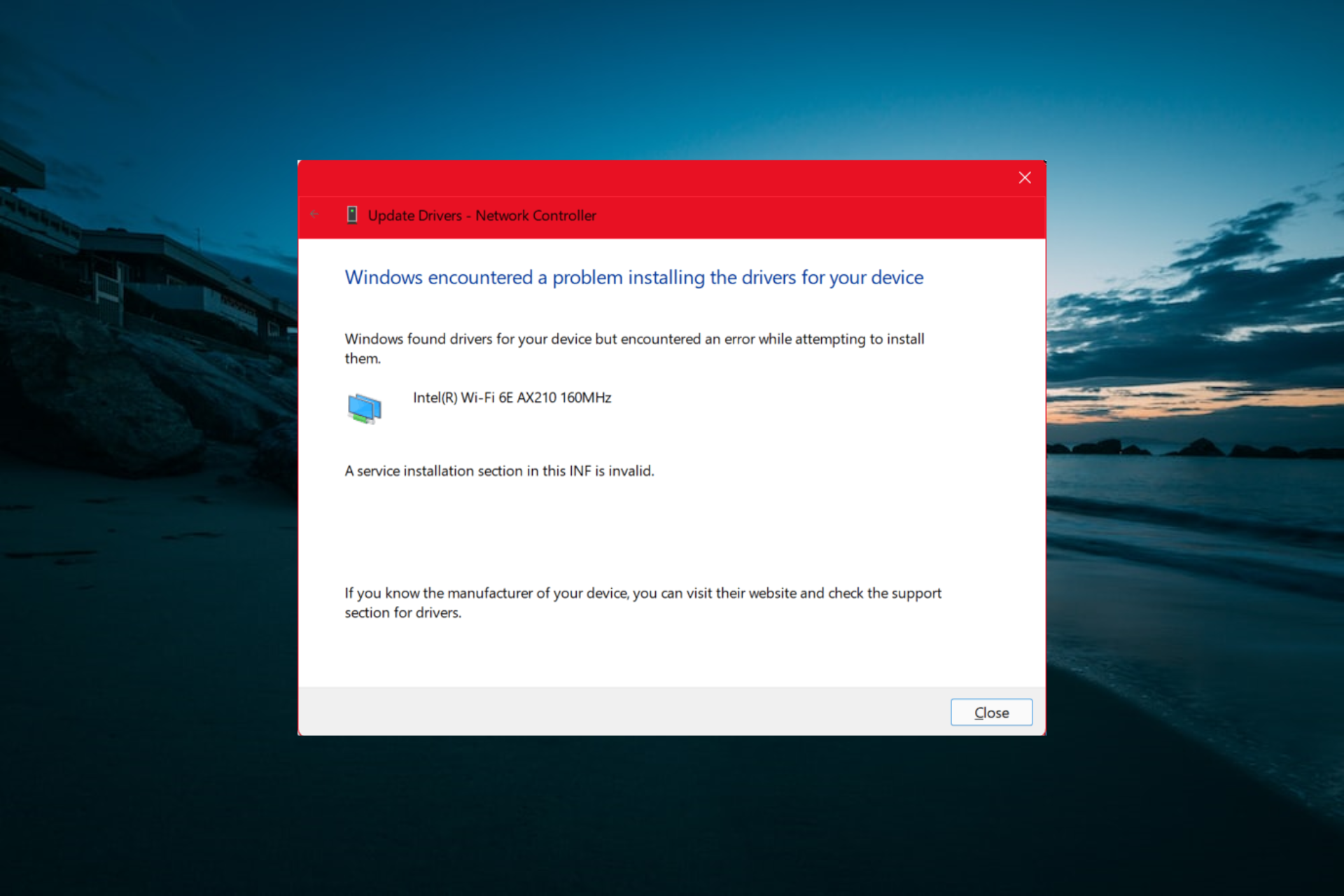
Driver updates are important to functionality of your PC. However, things are not always straightforward, with errors like a service installation section in this INF is invalid and truncating the process.
This error is pretty frustrating, as it prevents you from installing crucial drivers. If you also face this issue, the solutions in this guide will show you how to fix it for good.
Why does a service installation section in this INF is invalid error occur?
Various factors can be responsible for the service installation section in this INF is invalid error. Below are some of the notable ones:
- Faulty device adapter: If the USB device or controller you are trying to update the driver for is faulty, you might get this error message. You can fix this by reinstalling the device adapter.
- Corrupt system files: One of the main causes of this issue is broken or missing system files. The solution to this is to repair these files and repair your PC.
How can I fix a service installation section in this INF is invalid error?
1. Update the driver manually
- Press the Windows key + X and select the Device Manager option.
- Double-click the Other devices or Portable devices option to expand it.
- Now, right-click the faulty device and select the Update driver option.
- Next, choose Browse my computer for drivers.
- Select Let me pick from a list of available drivers on my computer.
- From here, choose the MTP USB device option if it is listed and click Next.
- Finally, if the update for the device is not listed as MTP USB device, select the Android device option from the long list.
The service installation section in this INF is an invalid error that can be fixed by using the default driver for the device you are trying to update. This will buy you enough time till an update without issues will be available.
Another option is to use a dedicated driver updater to get the job done. This tool will automatically scan and update any outdated driver without much effort.
2. Install the wpdmtp.inf file
- Disconnect your USB device and press the Windows key + E to launch File Explorer.
- Navigate to the path below:
C:\Windows\INF - Now, right-click the wpdmtp.inf file and select the Install option.
- Finally, wait for the process to complete and connect your device again.
The service installation section in this INF is invalid error can be due to issues with some of your INF files. You can fix the by manually installing one of the drivers from the INF folder.
3. Run an SFC scan
- Press the Windows key + S, type cmd, and click Run as administrator under Command Prompt.
- Type the command below and hit Enter to run it:
sfc /scannow - Finally, wait for the command to finish running and restart your PC.
Corrupt system files can sometimes be the cause of the service installation section in this INF is invalid error. You can fix this quickly by running the SFC command in an elevated Command Prompt window.
Alternatively, you can use an excellent third-party tool in Fortect to restore these broken or missing files.
The good thing about this software is that it eliminates the need to run any command and fixes the issue with just a few clicks of the mouse.
4. Uninstall the device
- Press the Windows key + R, type devmgmt.msc, and click OK.
- Expand the Other devices or Portable devices option and right-click the faulty device.
- Now, select the Uninstall device option.
- Finally, click the Uninstall button and restart your PC.
In extreme cases, you might need to uninstall and reinstall the adapter that is getting this error from. This will clear the potential issues that might be causing the problem.
With this, we can conclude this detailed guide on the service installation section in this INF is invalid error. We believe you now have everything you need to solve the problem effortlessly.
If the I2C HID device driver is not working on Windows 11, check our article to restore it.
Feel free to let us know the solution that helped you fix this issue in the comments below.
Still having issues? Fix them with this tool:
SPONSORED
Some driver-related issues can be solved faster by using a dedicated tool. If you're still having problems with your drivers, just download DriverFix and get it up and running in a few clicks. After that, let it take over and fix all of your errors in no time!